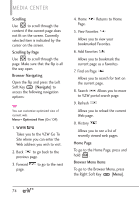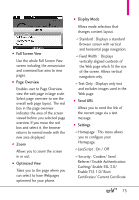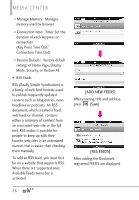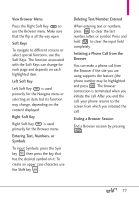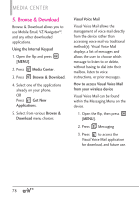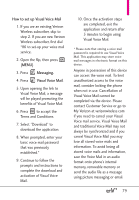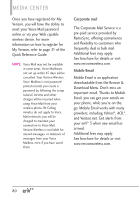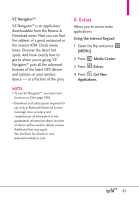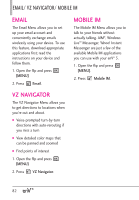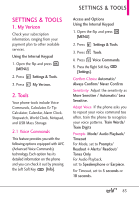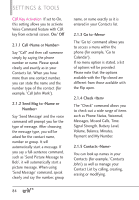LG VX9200 Owner's Manual - Page 81
How to set up Visual Voice Mail, Messaging., Visual Voice Mail
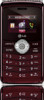 |
UPC - 652810814218
View all LG VX9200 manuals
Add to My Manuals
Save this manual to your list of manuals |
Page 81 highlights
How to set up Visual Voice Mail 1. If you are an existing Verizon Wireless subscriber, skip to step 2. If you are new Verizon Wireless subscriber, first dial *86 to set-up your voice mail service. 2. Open the flip, then press [MENU]. 3. Press Messaging. 4. Press Visual Voice Mail. 5. Upon opening the link to Visual Voice Mail, a message will be played promoting the benefits of Visual Voice Mail. 6. Press to accept the Terms and Conditions. 7. Select "Download" to download the application. 8. When prompted, enter your basic voice mail password that was previously established.* 9. Continue to follow the prompts and instructions to complete the download and activation of Visual Voice Mail. 10. Once the activation steps are completed, exit the application and return after 5 minutes to begin using Visual Voice Mail. * Please note that storing a voice mail password is required to use Visual Voice Mail. This application may store voice mail messages in electronic format on this device. Anyone in possession of this device can access the voice mail. To limit unauthorized access to the voice mail, consider locking the phone when not in use. Cancellation of Visual Voice Mail cannot be completed via the device. Please contact Customer Service or go to My Verizon at verizonwireless.com if you need to cancel your Visual Voice mail service. Visual Voice Mail and traditional Voice Mail may not always be synchronized and if you cancel Visual Voice Mail you may lose all stored voice mails and information. To avoid losing all stored voice mails and information, save the Voice Mail in an audio format onto phone's internal memory, removable memory or send the audio file as a message using picture messaging or email. 79