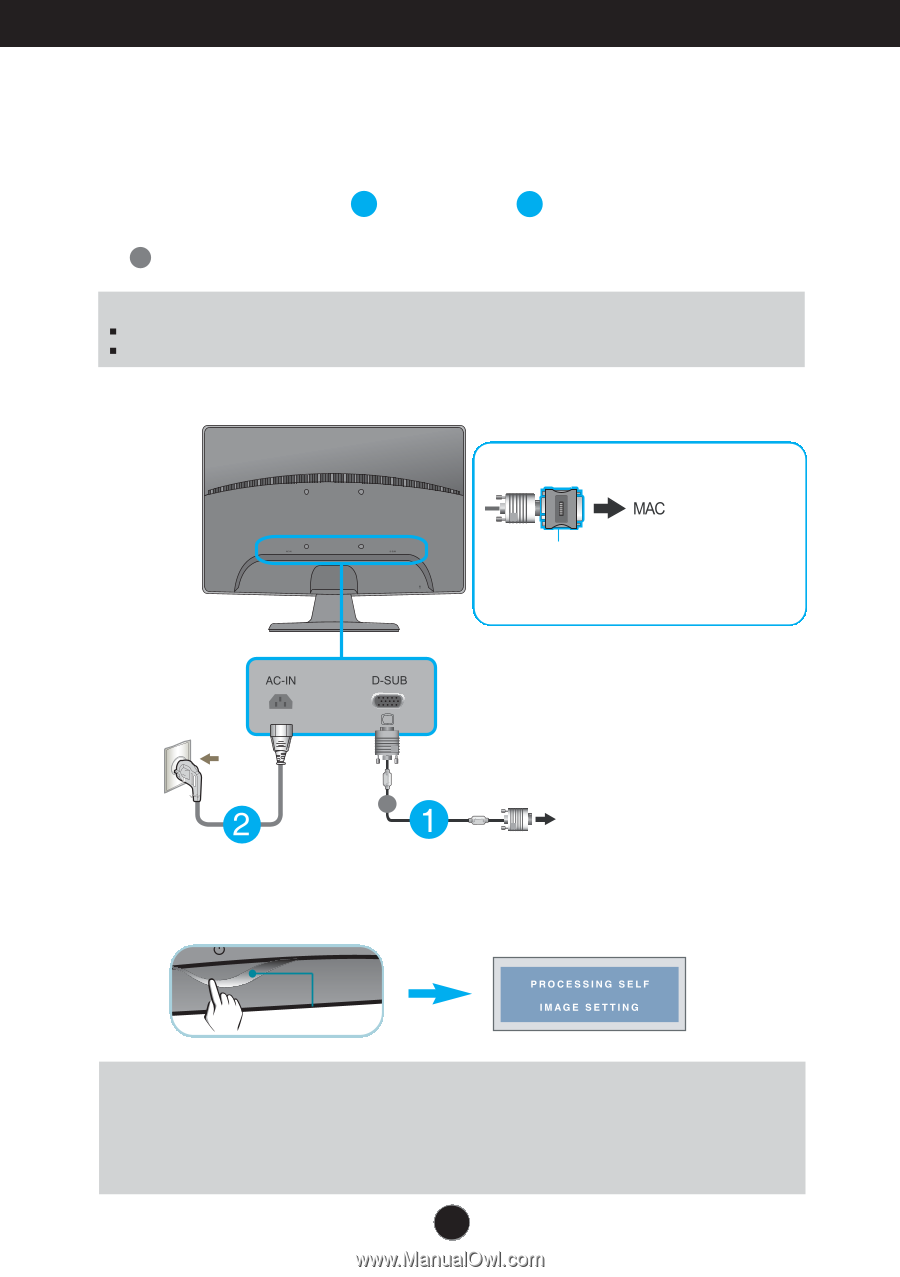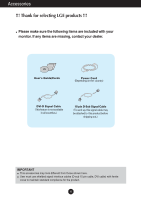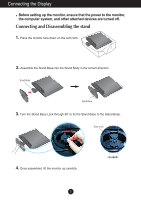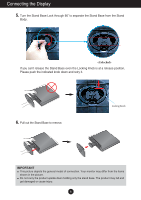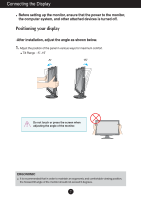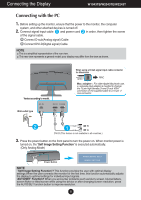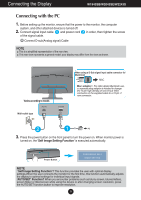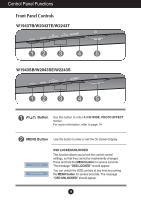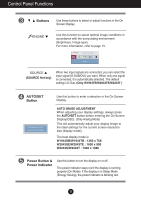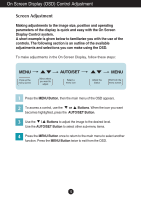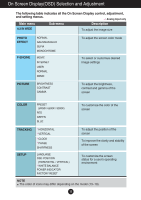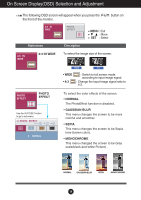LG W1943TB-PF Owner's Manual (English) - Page 10
W1943SB/W2043SE/W2243S, Self Image Setting Function
 |
UPC - 719192185692
View all LG W1943TB-PF manuals
Add to My Manuals
Save this manual to your list of manuals |
Page 10 highlights
Connecting the Display W1943SB/W2043SE/W2243S Connecting with the PC 1. Before setting up the monitor, ensure that the power to the monitor, the computer system, and other attached devices is turned off. 2. Connect signal input cable 1 and power cord 2 in order, then tighten the screw of the signal cable. A Connect D-sub(Analog signal) Cable NOTE This is a simplified representation of the rear view. This rear view represents a general model; your display may differ from the view as shown. Varies according to model. When using a D-Sub signal input cable connector for Macintosh Mac adapter : For older Apple Macintosh use, a separate plug adapter is needed to change the 15 pin high density (3 row) D-sub VGA connector on the supplied cable to a 15 pin 2 row connector. Wall-outlet type A PC 3. Press the power button on the front panel to turn the power on. When monitor power is turned on, the 'Self Image Setting Function' is executed automatically. Power Button NOTE ' Self Image Setting Function'? This function provides the user with optimal display settings.When the user connects the monitor for the first time, this function automatically adjusts the display to optimal settings for individual input signals. 'AUTO/SET' Function? When you encounter problems such as blurry screen, blurred letters, screen flicker or tilted screen while using the device or after changing screen resolution, press the AUTO/SET function button to improve resolution. 9