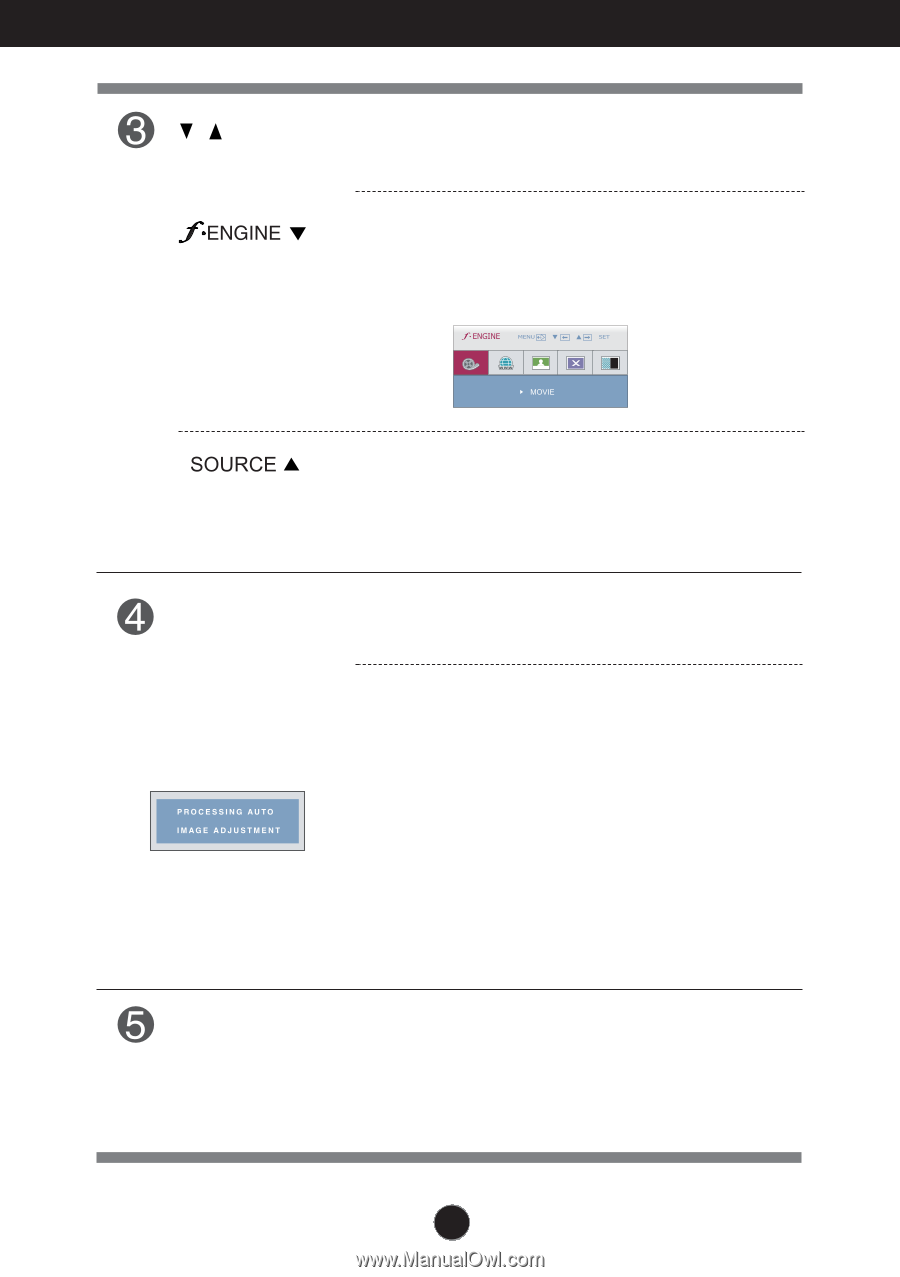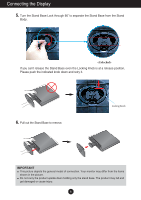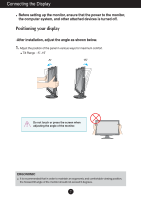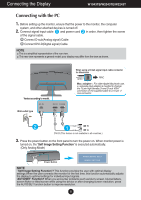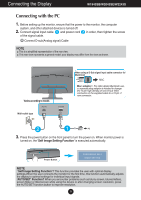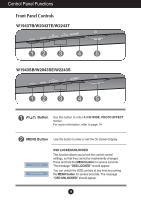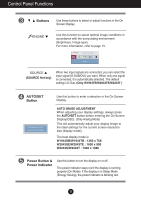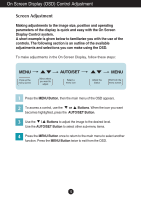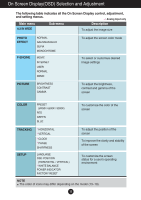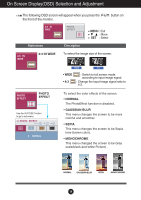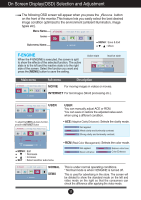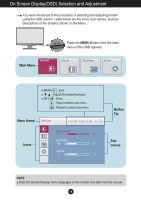LG W1943TB-PF Owner's Manual (English) - Page 12
Control Panel Functions, AUTO/SET, Button, Power Button &, Power Indicator - won t display full screen 1360
 |
UPC - 719192185692
View all LG W1943TB-PF manuals
Add to My Manuals
Save this manual to your list of manuals |
Page 12 highlights
Control Panel Functions Buttons Use these buttons to select or adjust functions in the On Screen Display. Use this function to select optimal image conditions in accordance with the surrounding environment (Brightness, Image type). For more information, refer to page 15. (SOURCE Hot key) When two input signals are connected, you can select the input signal (D-SUB/DVI) you want. When only one signal is connected, it is automatically detected. The default setting is D-Sub. (Only W1943TB/W2043TE/W2243T ) AUTO/SET Button Use this button to enter a selection in the On Screen Display. AUTO IMAGE ADJUSTMENT When adjusting your display settings, always press the AUTO/SET button before entering the On Screen Display(OSD). (Only Analog Mode) This will automatically adjust your display image to the ideal settings for the current screen resolution size (display mode). The best display mode is W1943SB/W1943TB : 1360 x 768 W2043SE/W2043TE : 1600 x 900 W2243S/W2243T : 1920 x 1080 Power Button & Power Indicator Use this button to turn the display on or off. The power indicator stays red if the display is running properly (On Mode). If the display is in Sleep Mode (Energy Saving), the power indicator is blinking red. 11