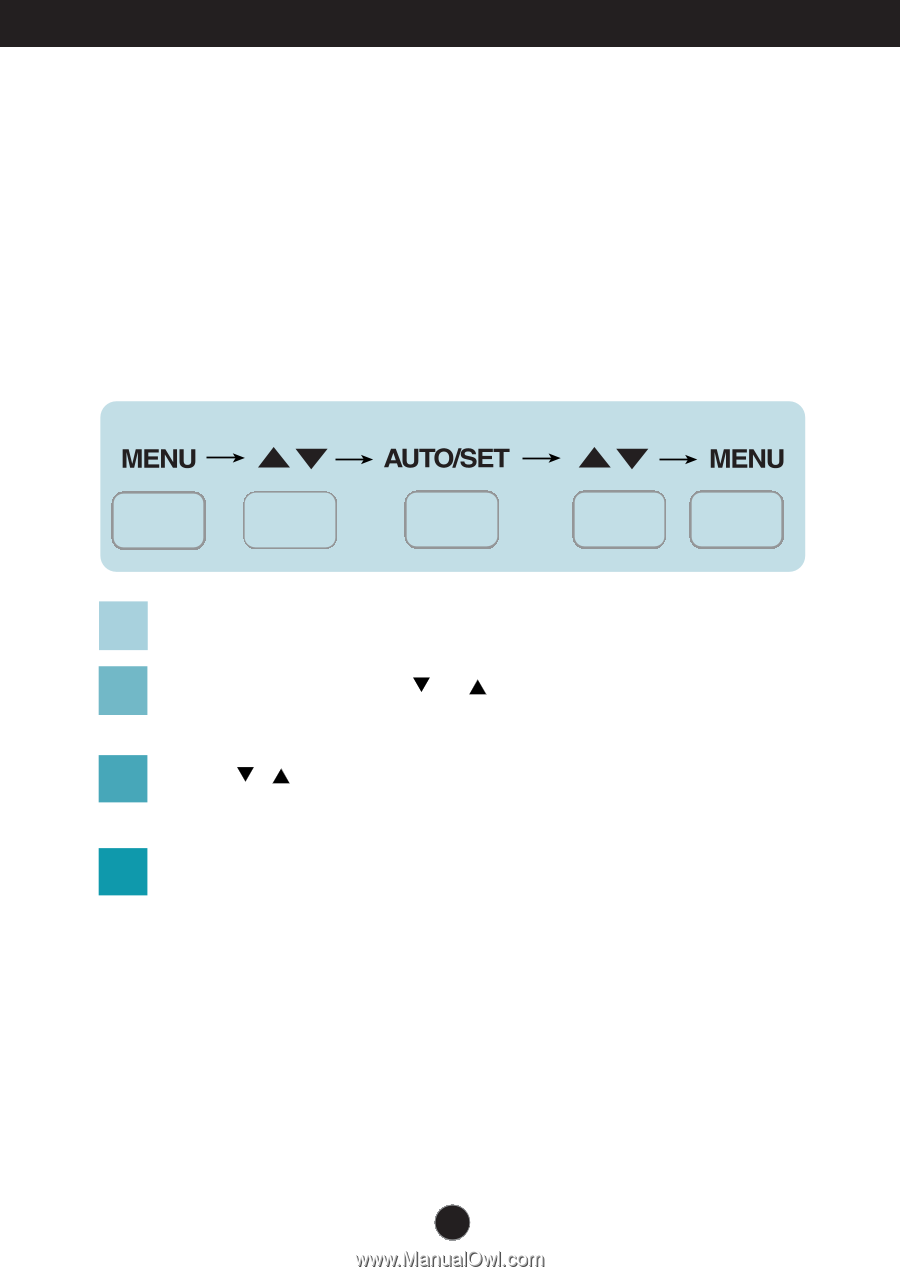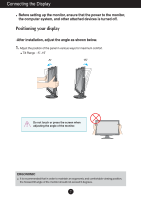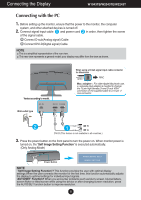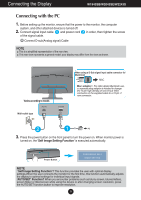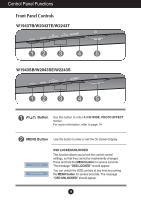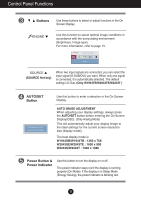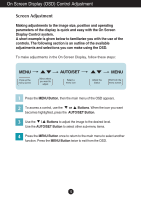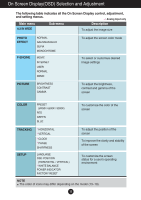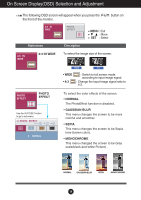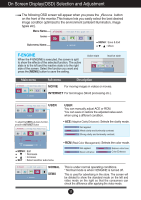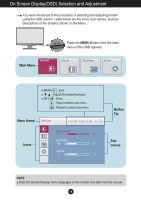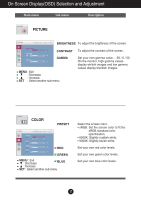LG W1943TB-PF Owner's Manual (English) - Page 13
On Screen Display (OSD) Control Adjustment, Screen Adjustment
 |
UPC - 719192185692
View all LG W1943TB-PF manuals
Add to My Manuals
Save this manual to your list of manuals |
Page 13 highlights
On Screen Display (OSD) Control Adjustment Screen Adjustment Making adjustments to the image size, position and operating parameters of the display is quick and easy with the On Screen Display Control system. A short example is given below to familiarize you with the use of the controls. The following section is an outline of the available adjustments and selections you can make using the OSD. To make adjustments in the On Screen Display, follow these steps: Pops up the menu screen Move where you want to adjust Select a menu icon Adjust the status Exit from the menu screen. 1 Press the MENU Button, then the main menu of the OSD appears. 2 To access a control, use the or Buttons. When the icon you want becomes highlighted, press the AUTO/SET Button. 3 Use the / Buttons to adjust the image to the desired level. Use the AUTO/SET Button to select other sub-menu items. 4 Press the MENU Button once to return to the main menu to select another function. Press the MENU Button twice to exit from the OSD. 12