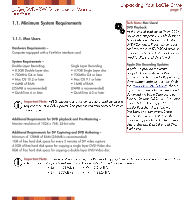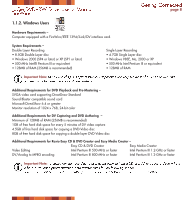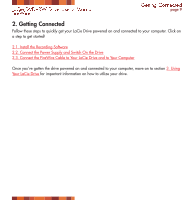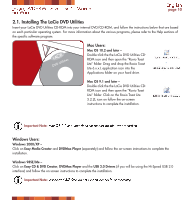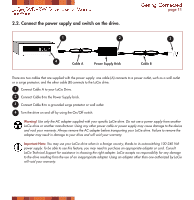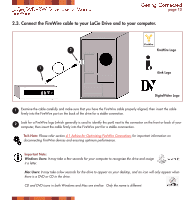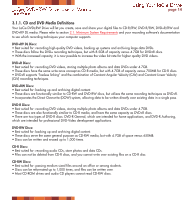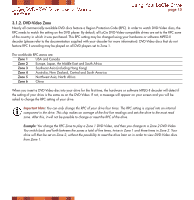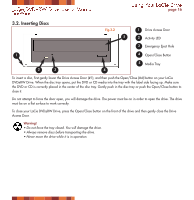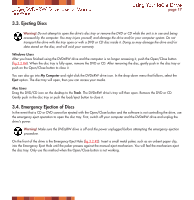Lacie 300979 User Manual - Page 12
Connect the FireWire cable to your LaCie Drive and to your computer., 1 Advice for Optimizing Fir
 |
UPC - 093053657550
View all Lacie 300979 manuals
Add to My Manuals
Save this manual to your list of manuals |
Page 12 highlights
LaCie DVD±RW Drive User's Manual FireWire Getting Connected page 12 2.3. Connect the FireWire cable to your LaCie Drive and to your computer. 2 1 FireWire Logo iLink Logo DigitalVideo Logo 1 Examine the cable carefully and make sure that you have the FireWire cable properly aligned, then insert the cable firmly into the FireWire port on the back of the drive for a stable connection. 2 Look for a FireWire logo (which generally is used to identify the port) next to the connector on the front or back of your computer, then insert the cable firmly into the FireWire port for a stable connnection. Tech Note: Please refer section 4.1 Advice for Optimizing FireWire Connections for important information on disconnecting FireWire devices and ensuring optimum performance. Important Note: Windows Users: It may take a few seconds for your computer to recognize the drive and assign it a letter. Mac Users: It may take a few seconds for the drive to appear on your desktop, and an icon will only appear when there is a DVD or CD in the drive. CD and DVD icons in both Windows and Mac are similiar. Only the name is different.