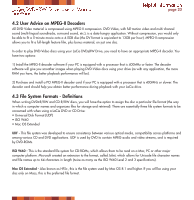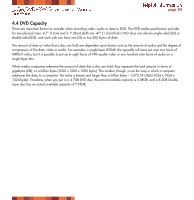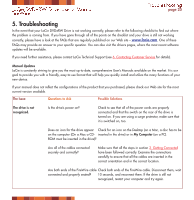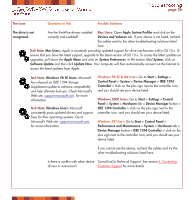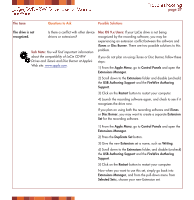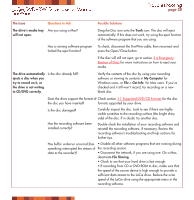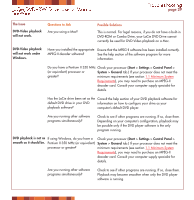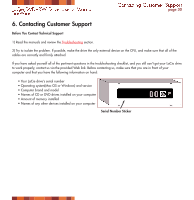Lacie 300979 User Manual - Page 28
My Computer
 |
UPC - 093053657550
View all Lacie 300979 manuals
Add to My Manuals
Save this manual to your list of manuals |
Page 28 highlights
LaCie DVD±RW Drive User's Manual FireWire Troubleshooting page 28 The Issue Questions to Ask Possible Solutions The drive's media tray Are you using a Mac? will not open. Drag the Disc icon onto the Trash icon. The disc will eject automatically. If this does not work, try using the eject function of the software program that you are using. Has a running software program To check, disconnect the FireWire cable, then reconnect and locked the eject function? press the Open/Close button. If the disc will still not eject, go to section 3.4 Emergency Ejection of Discs for more instructions on how to eject your media. The drive automatically ejects a disc when you try to record on it, or the drive is not writing to CD/DVD correctly. Is the disc already full? Verify the contents of the disc by using your recording software or viewing its contents in My Computer for Windows users, or File > Get Info for Mac users. If you've checked and it still won't record, try recording on a new blank disc. Does the drive support the format of Check section 3.1 Supported DVD/CD Formats for the disc the disc you have inserted? formats supported by your drive. Is the disc damaged? Has the recording software been installed correctly? Carefully inspect the disc. Look to see if there are highly visible scratches to the recording surface (the bright shiny side) of the disc. If in doubt, try another disc. Double-check the installation of your recording software and reinstall the recording software, if necessary. Review the recording software's troubleshooting and help sections for further tips. Has buffer underrun occurred (has • Disable all other software programs that are running during something interrupted the stream of the recording session. data to the recorder)? • Disconnect the network, if you are using one. On a Mac, deactivate File Sharing. • Check to see that your hard drive is fast enough. • If recording from CD or DVD-ROM to disc, make sure that the speed of the source device is high enough to provide a sufficient data stream to the LaCie drive. Reduce the write speed of the LaCie drive using the appropriate menu in the recording software.