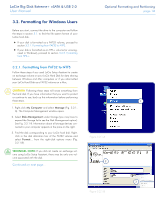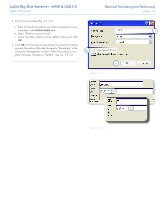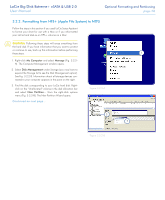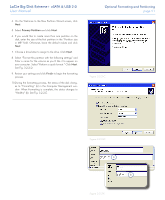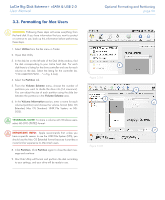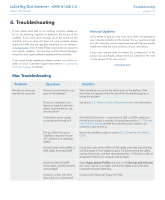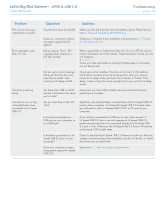Lacie 301156U User Manual - Page 20
eSATA & USB 2.0, Computer Management window. When Formatting is com
 |
UPC - 093053706159
View all Lacie 301156U manuals
Add to My Manuals
Save this manual to your list of manuals |
Page 20 highlights
LaCie Big Disk Extreme+ eSATA & USB 2.0 User Manual 4. In the Format window (Fig. 3.2.1-C): a. Enter a name for the disk as you'd like it to appear on your computer in the Volume label field. b. Select "Perform a quick format". c. Leave the other options at their default values and click OK. 5. Click OK in the format warning dialog. During the formatting process, the status of the disk changes to "Formatting" in the Computer Management window. When Formatting is complete, the status changes to "Healthy". See Fig. 3.2.1-D. Optional Formatting and Partitioning page 19 a b c Figure 3.2.1-C a b Figure 3.2.1-D

LaCie Big Disk Extreme
+
eSATA & USB 2.0
Optional Formatting and Partitioning
User Manual
page ±¸
Figure 3.2.1-C
In the Format window (Fig. 3.2.1-C):
Enter a name for the disk as you’d like it to appear on your
computer in the
Volume label
field.
Select “Perform a quick format”.
Leave the other options at their default values and click
OK
.
Click
OK
in the format warning dialog. During the formatting
process, the status of the disk changes to “Formatting” in the
Computer Management window. When Formatting is com-
plete, the status changes to “Healthy”. See Fig. 3.2.1-D.
4.
a.
b.
c.
5.
a
b
Figure 3.2.1-D
a
b
c