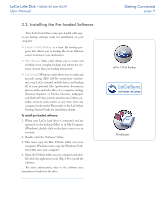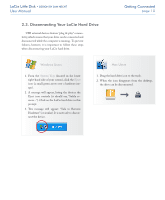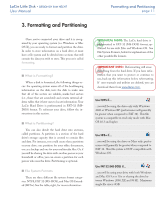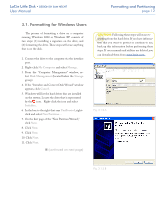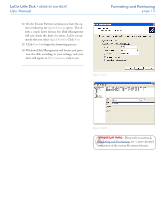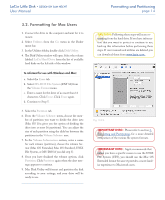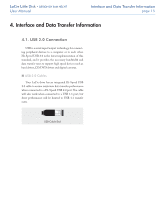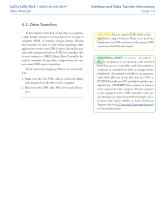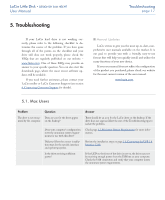Lacie 301820 User Manual - Page 13
Formatting for Windows Users
 |
UPC - 093053739959
View all Lacie 301820 manuals
Add to My Manuals
Save this manual to your list of manuals |
Page 13 highlights
LaCie Little Disk • Design by Sam Hecht User Manual Formatting and Partitioning page 12 3.1. Formatting for Windows Users The process of formatting a drive on a computer running Windows 2000 or Windows XP consists of two steps: (1) installing a signature on the drive, and (2) formatting the drive. These steps will erase anything that is on the disk. 1. Connect the drive to the computer via the interface port. 2. Right-click My Computer and select Manage. 3. From the "Computer Management" window, se- lect Disk Management (located below the Storage group). 4. If the "Initialize and Convert Disk Wizard" window appears, click Cancel. 5. Windows will list the hard drives that are installed on the system. Locate the drive that is represented by the icon. Right-click the icon and select Initialize. 6. In the box to the right that says Unallocated, rightclick and select New Partition... 7. On the first page of the "New Partition Wizard," click Next. 8. Click Next. 9. Click Next. 10. Click Next. 11. Click Next. ■ (continued on next page) CAUTION: Following these steps will erase everything from the hard drive. If you have information that you want to protect or continue to use, back up this information before performing these steps. If user manuals and utilities are deleted, you can download them from www.lacie.com. Fig. 3.1.2.A Fig. 3.1.2.B