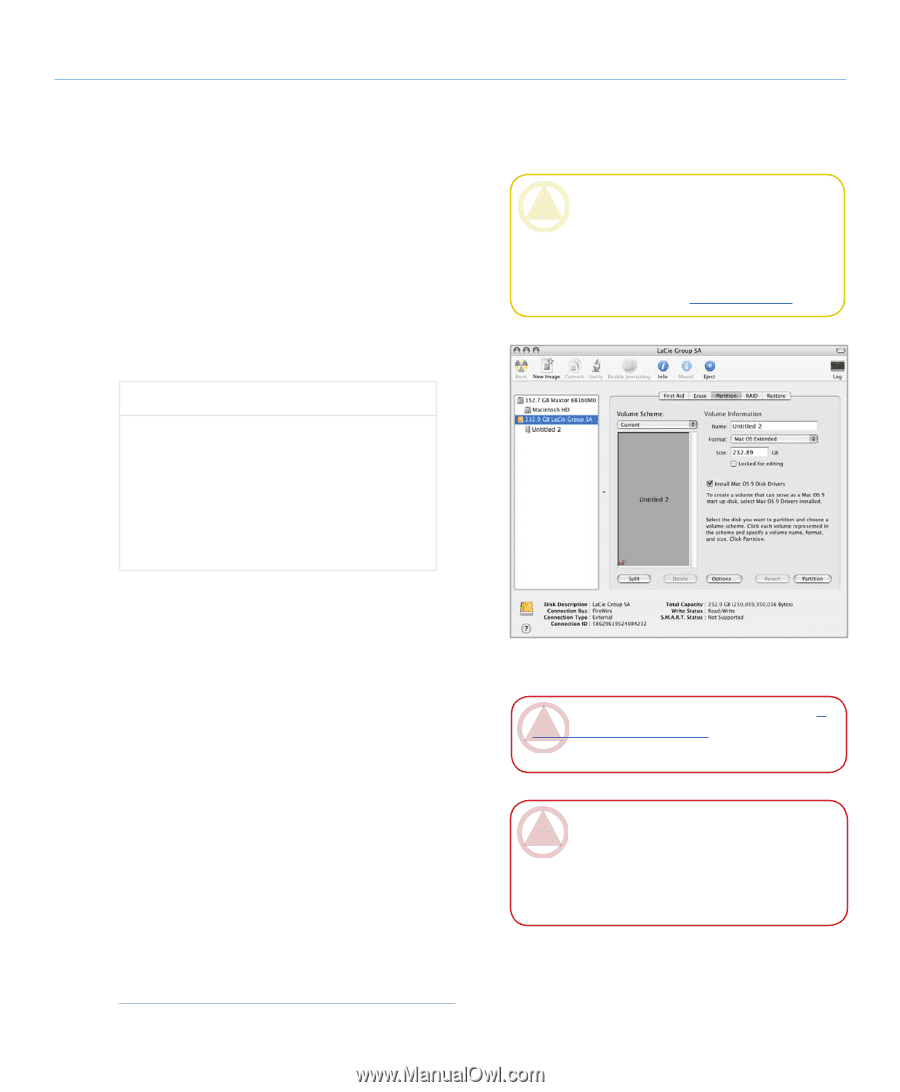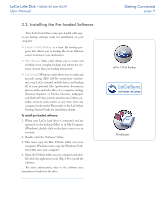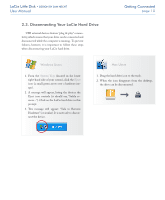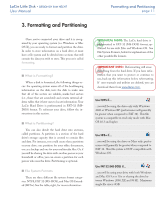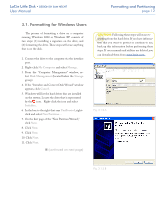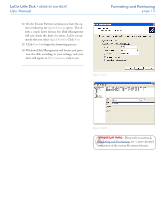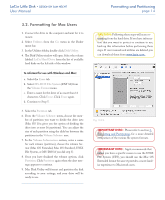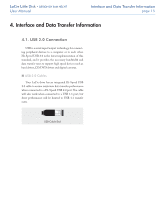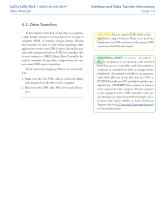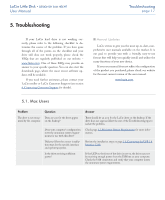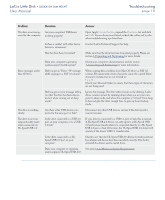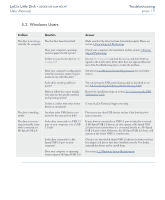Lacie 301820 User Manual - Page 15
Formatting for Mac Users, IMPORTANT INFO
 |
UPC - 093053739959
View all Lacie 301820 manuals
Add to My Manuals
Save this manual to your list of manuals |
Page 15 highlights
LaCie Little Disk • Design by Sam Hecht User Manual Formatting and Partitioning page 14 3.2. Formatting for Mac Users 1. Connect the drive to the computer and wait for it to mount. 2. Select Utilities from the Go menu in the Finder menu bar. 3. In the Utilities folder, double-click Disk Utility. 4. The Disk Utility window will open. Select the volume labeled LaCie Hard Drive from the list of available hard disks on the left side of the window. To reformat for use with Windows and Mac: a. Select the Erase tab. b. Select MS-DOS File System (FAT 32) from the Volume Format menu. c. Enter a name for the drive of no more than 11 characters. Click Erase. Click Erase again. d. Continue to Step 5. 5. Select the Partition tab. 6. From the Volume Scheme: menu, choose the num- ber of partitions you want to divide the drive into (Mac OS 10.x gives you the option of dividing the drive into at most 16 partitions). You can adjust the size of each partition using the slide bar between the partitions in the Volume Scheme: area. 7. In the Volume Information section, enter a name for each volume (partition), choose the volume format (Mac OS Extended, Mac OS Standard, UNIX File System, or MS-DOS if you did step 5). 8. Once you have finalized the volume options, click Partition. Click Partition again when the alert message appears to continue. 9. Mac Disk Utility will format and partition the disk according to your settings, and your drive will be ready to use. CAUTION: Following these steps will erase everything from the hard drive. If you have information that you want to protect or continue to use, back up this information before performing these steps. If user manuals and utilities are deleted, you can download them from www.lacie.com. Fig. 3.2.2. Important Info: Please refer to section 3, Formatting and Partitioning, for a more detailed comparison of the various file system formats. Important Info: Apple recommends that unless you have a specific reason to use the UNIX File System (UFS), you should use the Mac OS Extended format because it provides a more familiar experience to Macintosh users.