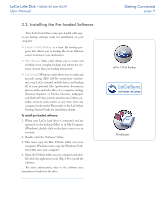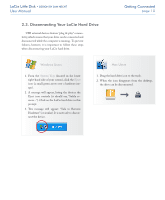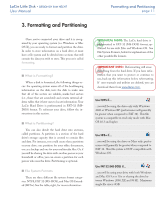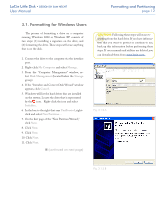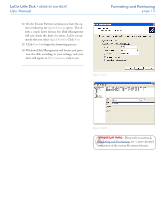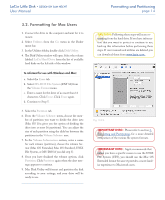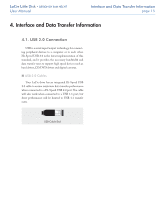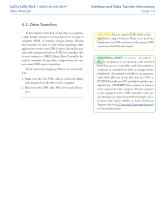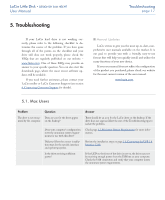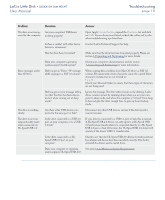Lacie 301820 User Manual - Page 14
LaCie Little Disk, Formatting and Partitioning, Quick Format, Finish, My Computer
 |
UPC - 093053739959
View all Lacie 301820 manuals
Add to My Manuals
Save this manual to your list of manuals |
Page 14 highlights
LaCie Little Disk • Design by Sam Hecht User Manual 12. On the Format Partition window, you have the option of selecting the Quick Format option. This allows a much faster format, but Disk Management will not check the drive for errors. LaCie recommends that you select Quick Format. Click Next. 13. Click Finish to begin the formatting process. 14. Windows Disk Management will format and partition the disk according to your settings, and your drive will appear in My Computer, ready to use. Formatting and Partitioning page 13 Fig. 3.1.2.C Fig. 3.1.2.D Important Info: Please refer to section 3, Formatting and Partitioning, for a more detailed comparison of the various file system formats.

LaCie Little Disk
•
DESIGN BY SAM HECHT
User Manual
page ±³
Formatting and Partitioning
IMPORTANT INFO:
Please refer to section
3,
Formatting and Partitioning
, for a more detailed
comparison of the various file system formats.
Fig. 3.1.2.C
Fig. 3.1.2.D
On the Format Partition window, you have the op-
tion of selecting the
Quick Format
option.
°is al-
lows a much faster format, but Disk Management
will not check the drive for errors. LaCie recom-
mends that you select
Quick Format
. Click
Next
.
13.
Click
Finish
to begin the formatting process.
14. Windows Disk Management will format and parti-
tion the disk according to your settings, and your
drive will appear in
My Computer
, ready to use.
12.