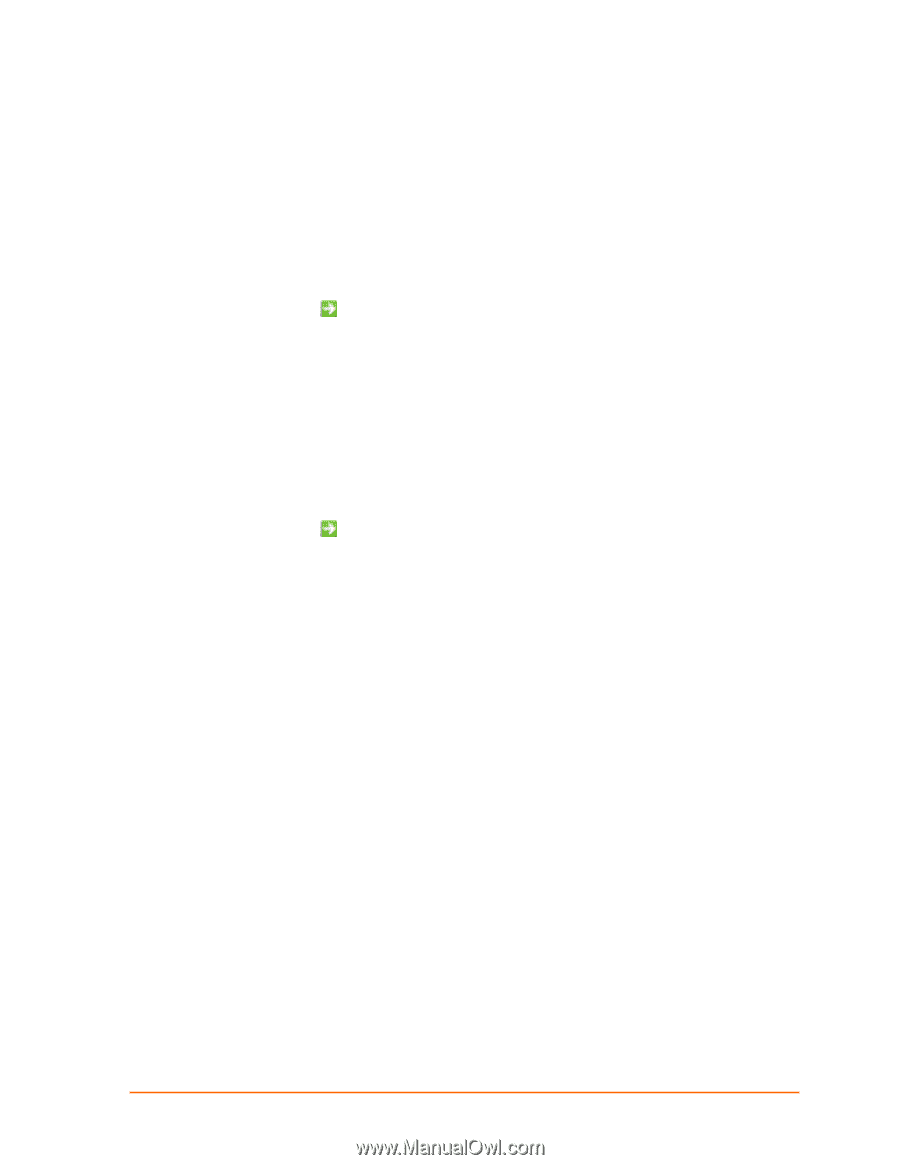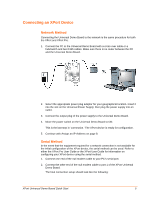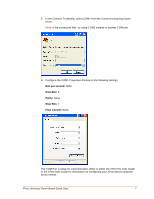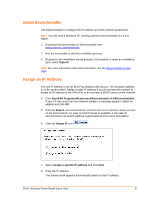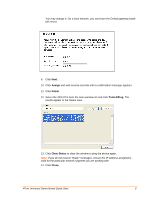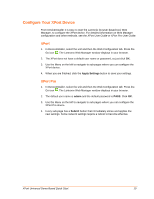Lantronix XPort XPort - Universal Demo Board Quick Start Guide - Page 10
Con Your XPort Device, XPort, XPort Pro - default password
 |
View all Lantronix XPort manuals
Add to My Manuals
Save this manual to your list of manuals |
Page 10 highlights
Configure Your XPort Device From DeviceInstaller it is easy to start the Lantronix browser-based tool, Web Manager, to configure the XPort device. For detailed information on Web Manager configuration and other methods, see the XPort User Guide or XPort Pro User Guide. XPort 1. In DeviceInstaller, select the unit and then the Web Configuration tab. Press the Go icon . The Lantronix Web Manager window displays in your browser. 2. The XPort does not have a default user name or password, so just click OK. 3. Use the Menu on the left to navigate to sub-pages where you can configure the XPort device. 4. When you are finished, click the Apply Settings button to save your settings. XPort Pro 1. In DeviceInstaller, select the unit and then the Web Configuration tab. Press the Go icon . The Lantronix Web Manager window displays in your browser. 2. The default user name is admin and the default password is PASS. Click OK. 3. Use the Menu on the left to navigate to sub-pages where you can configure the XPort Pro device. 4. Every sub-page has a Submit button that immediately stores and applies the new settings. Some network settings require a reboot to become effective. XPort Universal Demo Board Quick Start 10