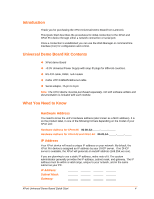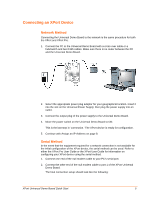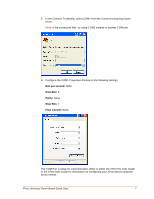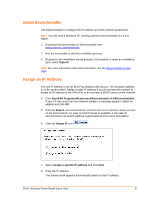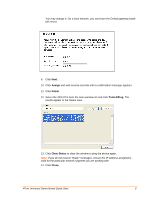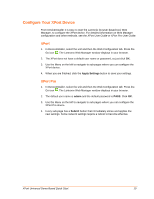Lantronix XPort XPort - Universal Demo Board Quick Start Guide - Page 9
Assign, Finish, Tools, Clear Status, Close
 |
View all Lantronix XPort manuals
Add to My Manuals
Save this manual to your list of manuals |
Page 9 highlights
You may change it. On a local network, you can leave the Default gateway blank (all zeros). 9. Click Next. 10. Click Assign and wait several seconds until a confirmation message appears. 11. Click Finish. 12. Select the XPort Pro from the main window list and click ToolsPing. The results appear in the Status area. 13. Click Clear Status to clear the window to ping the device again. Note: If you do not receive "Reply" messages, ensure the IP address assigned is valid for the particular network segment you are working with. 14. Click Close. XPort Universal Demo Board Quick Start 9

You may change it. On a local network, you can leave the Default gateway blank
(all zeros).
9. Click
Next
.
10. Click
Assign
and wait several seconds until a confirmation message appears.
11. Click
Finish
.
12. Select the XPort Pro from the main window list and click
Tools
Ping
. The
results appear in the Status area.
13. Click
Clear Status
to clear the window to ping the device again.
Note:
If you do not receive “Reply” messages, ensure the IP address assigned is
valid for the particular network segment you are working with.
14. Click
Close.
XPort Universal Demo Board Quick Start
9