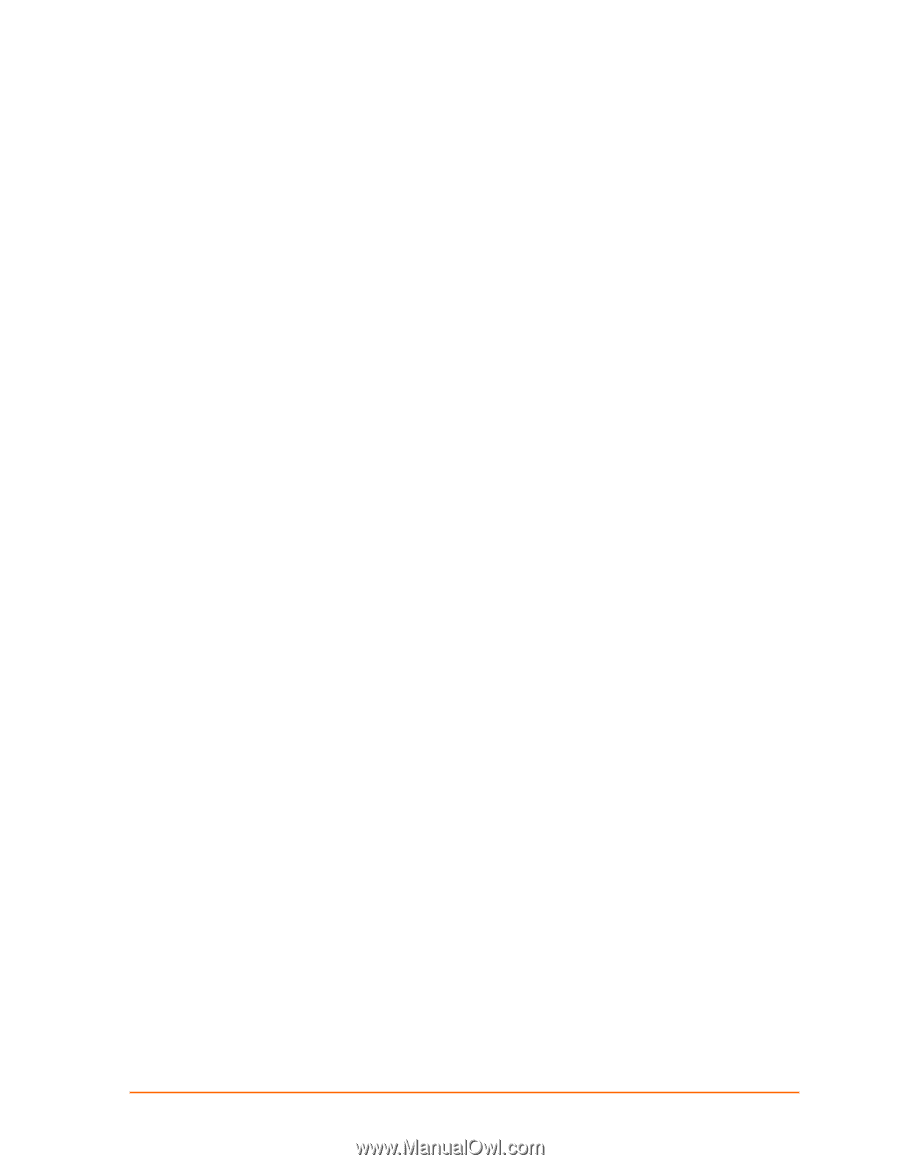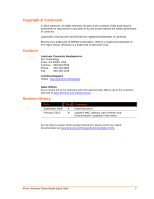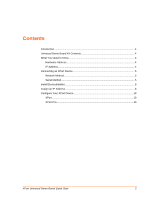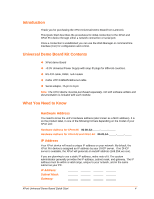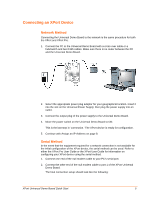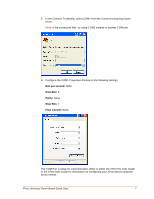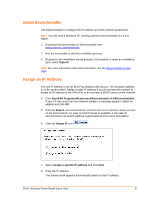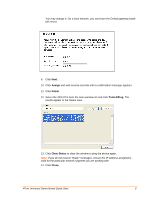Lantronix XPort XPort - Universal Demo Board Quick Start Guide - Page 4
Introduction, Universal Demo Board Kit Contents, What You Need to Know, Hardware Address, IP Address - 03
 |
View all Lantronix XPort manuals
Add to My Manuals
Save this manual to your list of manuals |
Page 4 highlights
Introduction Thank you for purchasing the XPort Universal Demo Board from Lantronix. This Quick Start describes the procedures for initial connection to the XPort and XPort Pro device through either a network connection or serial port. Once a connection is established you can use the Web Manager or command line interface (CLI) for configuration and control. Universal Demo Board Kit Contents XPort demo Board +3.3V Universal Power Supply with snap-fit plugs for different countries. RS-232 cable, DB9F, null modem Cat5e UTP RJ45M/M Ethernet cable Serial adaptor, 25-pin to 9-pin Note: The XPort device must be purchased separately. CD with software utilities and documentation is included with each module. What You Need to Know Hardware Address You need to know the unit's hardware address (also known as a MAC address). It is on the product label, in one of the following formats depending on the model of your XPort unit: Hardware Address for XPort-05: 00-80-A3 Hardware Address for XPort-03 and XPort-04: 00-20-4A IP Address Your XPort device will need a unique IP address on your network. By default, the XPort Pro device is assigned an IP address by your DHCP server. If no DHCP server is available, the XPort will generate an AutoIP address (169.254.xxx.xxx). If you are planning to use a static IP address, make note of it. The system administrator generally provides the IP address, subnet mask, and gateway. The IP address must be within a valid range, unique to your network, and in the same subnet as your PC. IP Address: Subnet Mask: Gateway: XPort Universal Demo Board Quick Start 4