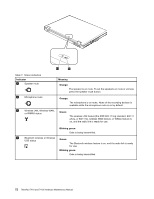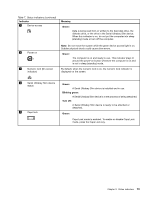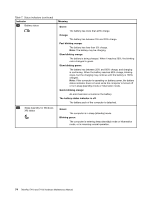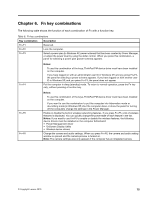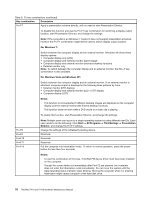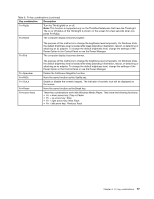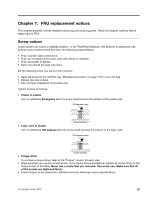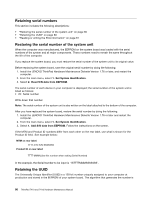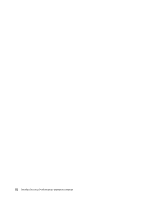Lenovo 2518C3U User Manual - Page 85
Power Option in the Control Panel or use the Power Manager., Key combination, Description
 |
View all Lenovo 2518C3U manuals
Add to My Manuals
Save this manual to your list of manuals |
Page 85 highlights
Table 8. Fn key combinations (continued) Key combination Description Fn+PgUp Turn the ThinkLight® on or off. Note: This function is supported only on the ThinkPad Notebooks that have the ThinkLight. The on or off status of the ThinkLight is shown on the screen for a few seconds when you press Fn+PgUp. Fn+Home The computer display becomes brighter. Fn+End The purpose of this method is to change the brightness level temporarily. On Windows Vista, the default brightness level is loaded after sleep (standby), hibernation, reboot, or detaching or attaching an ac adapter. To change the default brightness level, change the settings of the Power Option in the Control Panel or use the Power Manager. The computer display becomes dimmer. Fn+Spacebar Fn+PrtSc Fn+ScrLk Fn+Pause Fn+cursor keys The purpose of this method is to change the brightness level temporarily. On Windows Vista, the default brightness level is loaded after sleep (standby), hibernation, reboot, or detaching or attaching an ac adapter. To change the default brightness level, change the settings of the Power Option in the Control Panel or use the Power Manager. Enable the FullScreen Magnifier function. Have the same function as the SysRq key. Enable or disable the numeric keypad. The indicator of numeric lock will be displayed on the screen. Have the same function as the Break key. These key combinations work with Windows Media Player. They have the following functions: • Fn + down arrow key: Play or Pause • Fn + up arrow key: Stop • Fn + right arrow key: Next Track • Fn + left arrow key: Previous Track Chapter 6. Fn key combinations 77