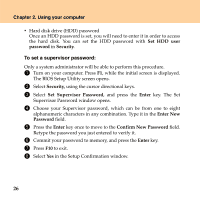Lenovo 444638U User Guide - Page 37
Set User Password, Enter, Enter Current Password, Password on boot, Enabled
 |
View all Lenovo 444638U manuals
Add to My Manuals
Save this manual to your list of manuals |
Page 37 highlights
Chapter 2. Using your computer Changing or removing the user password To change the password, do the following: 1 Select Set User Password, and press the Enter key. The Set User Password window opens. 2 Choose your user password, which can be from one to eight alphanumeric characters in any combination. Type the correct password in the Enter Current Password field. Press Enter key once to move to the Enter New Password field, then type in a new user password in. 3 Press the Enter key once to move to the Confirm New Password field. Retype the password you just entered to verify it. 4 Commit your password to memory, and press the Enter key. To remove the password, do the following: 1 Select Set User Password, and press the Enter key. 2 Type the correct user password in Enter Current Password, and finally press the Enter key thrice. Note: Make sure Password on boot is set to Enabled if you desire password protection at power on. 29