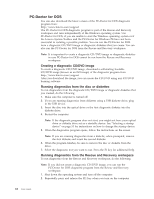Lenovo 9935B3U User Manual - Page 74
Access, Safety, Warranty, Lenovo
 |
UPC - 884343247403
View all Lenovo 9935B3U manuals
Add to My Manuals
Save this manual to your list of manuals |
Page 74 highlights
To access the ThinkVantage Productivity Center program, click Start → All Programs → ThinkVantage →Productivity Center. Access Help The Access Help online help system provides information about getting started, doing basic tasks, customizing settings for your personal preference, protecting data, expanding and upgrading, and troubleshooting. To open Access Help, open the Start menu from the Windows desktop, select All Programs → ThinkVantage → Access Help. After you have opened Access Help, use the left panel to make a selection from the Contents tab or the Index tab, or use the Search tab to find a particular word or phrase. Safety and Warranty The safety and warranty information that is provided with your computer contains information on safety, warranty, and notices. Be sure to read and understand all the safety information before using this product. Lenovo Web site (http://www.lenovo.com) The Lenovo Web site provides up-to-date information and services to help you buy, upgrade, and maintain your computer. You can also do the following: v Shop for desktop and notebook computers, monitors, projectors, upgrades and accessories for your computer, and special offers. v Purchase additional services, such as support for hardware, operating systems, application programs, network setup and configuration, and custom installations. v Purchase upgrades and extended hardware repair services. v Download the latest device drivers and software updates for your computer model. v Access the online manuals for your products. v Access the Lenovo Limited Warranty. v Access troubleshooting and support information for your computer model and other supported products. v Find the service and support phone number for your country or region. v Find a Service Provider located near you. 66 User Guide