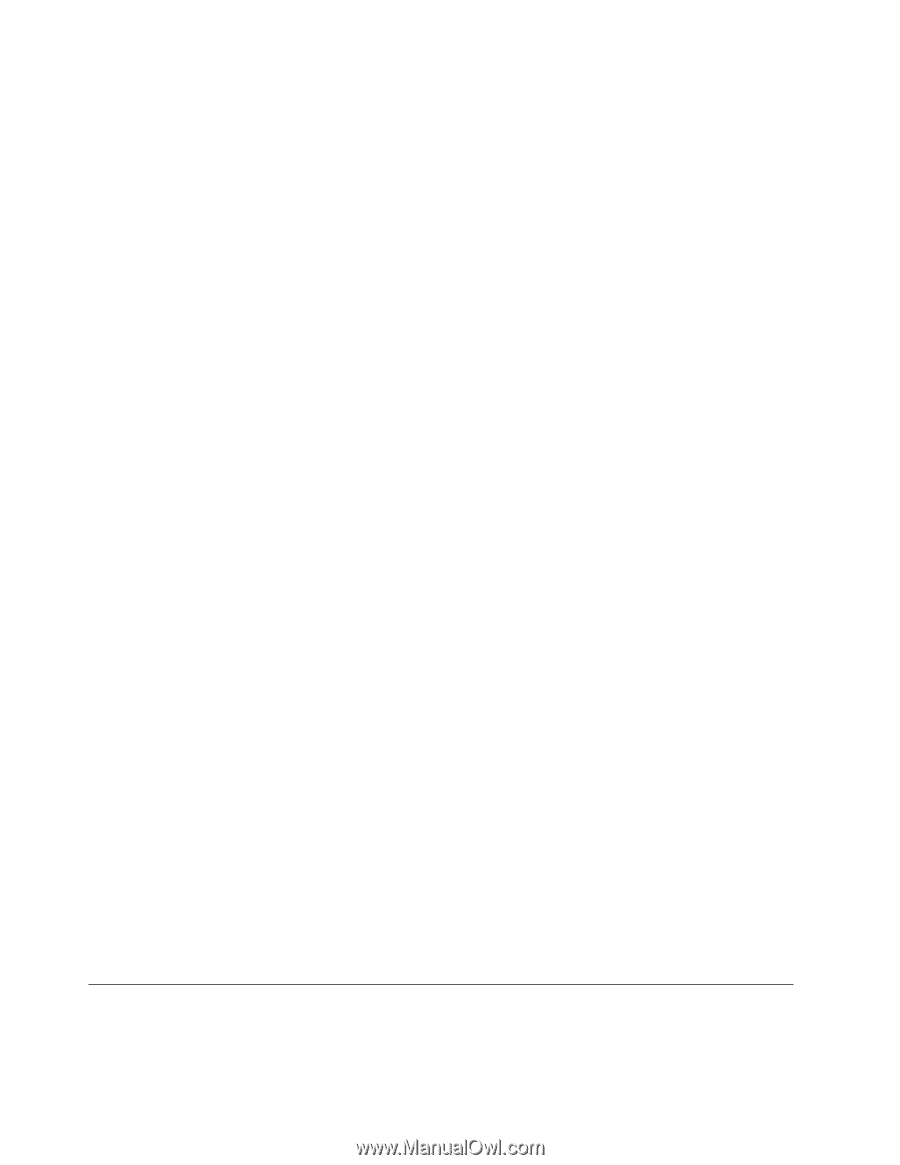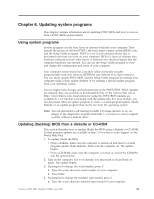Lenovo A61e User Guide - Page 26
Password, considerations, Administrator, Supervisor, Setting, changing, deleting, password,
 |
UPC - 883609333652
View all Lenovo A61e manuals
Add to My Manuals
Save this manual to your list of manuals |
Page 26 highlights
You do not have to set any passwords to use your computer. However, if you decide to set any passwords, read the following sections. Password considerations A password can be any combination of up to twelve characters (a-z and 0-9) and symbols. For security reasons, it is a good idea to use a strong password that cannot be easily compromised. Passwords should adhere to the following rules: v Have at least eight characters in length v Contain at least one alphabetic character, one numeric character, and one symbol v Contain at least one of the following symbols v You can also use the space bar v Setup Utility program and hard disk drive passwords are not case sensitive v Not be your name or your user name v Not be a common word or a common name v Be significantly different from your previous password User Password When a User Password is set, the computer cannot be used until a valid password is typed from the keyboard. Administrator or Supervisor Password Note: The term Administrator Password is used in this section. However, your Setup Utility might also refer to a Supervisor Password. When an Administrator Password is set, it deters unauthorized persons from changing configuration settings. If you are responsible for maintaining the settings of several computers, you might want to set an Administrator Password. After you set an Administrator Password, a password prompt is displayed each time you try to access the Setup Utility program. If both the user and administrator passwords are set, you can type either password. However, to change any configuration settings, you must use your administrator password. Setting, changing, and deleting a password To set, change, or delete a password, do the following: Note: A password can be any combination of up to twelve characters (A- Z, a-z, and 0-9). For more information, see "Password considerations". 1. Start the Setup Utility program (see Chapter 5, "Using the Setup Utility," on page 17). 2. From the Setup Utility program menu, select Security. 3. Select Set Passwords. Read the information displayed on the right side of the screen. Selecting a startup device If your computer does not start up (boot) from a device such as the CD-ROM, diskette, or hard disk as expected, use one of the following procedures to select a startup device. 18 User Guide