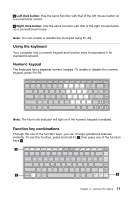Lenovo B475 Lenovo B475 User Guide - Page 17
Connecting a universal serial bus (USB) device, Connecting a Bluetooth device (on some models)
 |
View all Lenovo B475 manuals
Add to My Manuals
Save this manual to your list of manuals |
Page 17 highlights
Notes: • Insert ONLY one card in the slot at a time. • This card reader does not support SDIO devices (e.g., SDIO Bluetooth, etc.). Inserting a memory card To insert a memory card, do the following: 1. Push the dummy card until you hear a click. Gently pull the dummy card out of the memory card slot. Note: The dummy card is used for preventing dust and small particles from entering the inside of your computer when the memory card slot is not in use. Retain the dummy card for future use. 2. Slide the memory card in until it clicks into place. Removing a memory card To remove a memory card, do the following: 1. Push the memory card until you hear a click. 2. Gently pull the memory card out of the memory card slot. Note: Before removing the memory card, disable it via Windows safely remove hardware and eject media utility to avoid data corruption. Connecting a universal serial bus (USB) device Your computer comes with three USB ports and one eSATA/USB port compatible with USB devices. Note: When using a high power consumption USB device such as USB ODD, use the external device's power adapter. Otherwise, the device may not be recognized, and system shut down may result. Connecting a Bluetooth device (on some models) If your computer has an integrated Bluetooth adapter card, it can connect to and transfer data wirelessly to other Bluetooth enabled devices, such as notebook computers, PDAs and cell phones. You can transfer data between these devices without cables and up to 10 meters range in open space. Chapter 2. Learning the basics 13