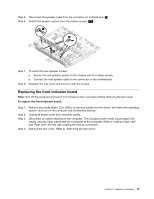Lenovo C240 Hardware Maintenance Manual - Page 39
Replacing the heat-sink, Connect the data and power cables to the new hard disk drive.
 |
View all Lenovo C240 manuals
Add to My Manuals
Save this manual to your list of manuals |
Page 39 highlights
Step 3. Step 4. Step 5. Step 6. Step 7. Disconnect all cables attached to the computer. This includes power cords, input/output (I/O) cables, and any other cables that are connected to the computer. Refer to "Left and right view" and "Rear view" for help with locating the various connectors. Remove the rear cover. Refer to "Removing the rear cover". Remove the 4 screws that secure the hard disk drive to the rear cover. Disconnect the data and power cable from the hard disk drive. 1 Lift up the hard disk drive to remove it. 2 2 1 Step 8. Remove the 4 screws that secure the hard disk drive to the bracket. Step 9. To install the new hard disk drive: a. Attach the bracket pieces to the new hard disk drive, and secure them with the 4 screws. b. Slide the new hard disk drive into the hard disk drive bay. c. Secure the new hard disk drive to the rear cover with the 4 screws. d. Connect the data and power cables to the new hard disk drive. Step 10. Reattach the rear cover and secure it with the screws. Replacing the heat-sink Note: Turn off the computer and wait 3 to 5 minutes to let it cool down before removing the rear cover. To replace the heat-sink: Step 1. Step 2. Step 3. Step 4. Remove any media (disks, CDs, DVDs or memory cards) from the drives, shut down the operating system, and turn off the computer and all attached devices. Unplug all power cords from electrical outlets. Disconnect all cables attached to the computer. This includes power cords, input/output (I/O) cables, and any other cables that are connected to the computer. Refer to "Left and right view" and "Rear view" for help with locating the various connectors. Remove the rear cover. Refer to "Removing the rear cover". Chapter 8. Replacing hardware 33