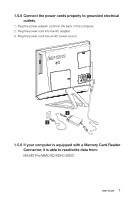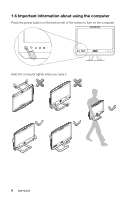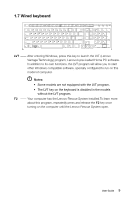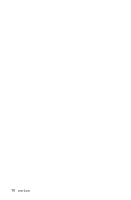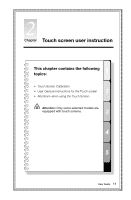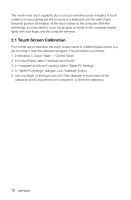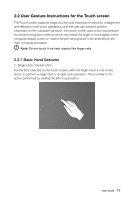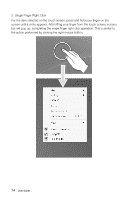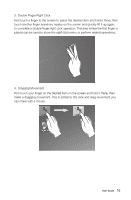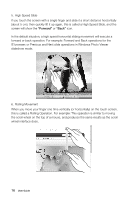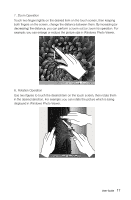Lenovo C320 Lenovo C225\C320\C325 User Guide V1.0 - Page 17
Touch Screen Calibration, In Hardware and Sound window, select Tablet PC Settings.
 |
View all Lenovo C320 manuals
Add to My Manuals
Save this manual to your list of manuals |
Page 17 highlights
The monitor has touch capability due to a touch-sensitive screen installed. A touch screen is an input device just like a mouse or a keyboard, and the user's hand transmits position information via the touch screen to the computer. With this technology, you only need to touch the pictures or words on the computer display lightly with your finger, and the computer will react. 2.1 Touch Screen Calibration Prior to first use or whenever the touch screen reacts in a different place where you are touching it, start the calibration program. The procedure is as follows: 1. In Windows 7, Select "Start" - "Control Panel". 2. In Control Panel, select "Hardware and Sound". 3. In "Hardware and Sound" window, select "Tablet PC Settings". 4. In "Tablet PC Settings" dialogue, click "Calibrate" button. 5. Use your finger or the touch pen of 6-7mm diameter to touch each of the calibration points that are shown in sequence, to finish the calibration. 12 User Guide