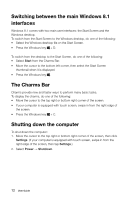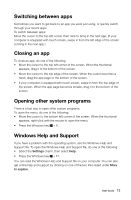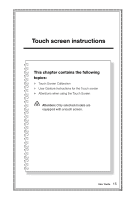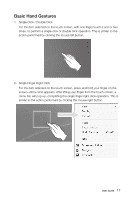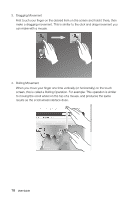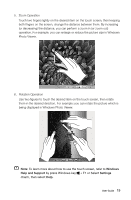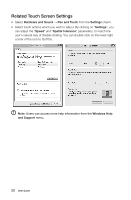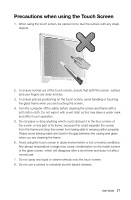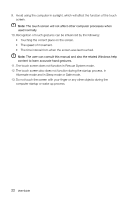Lenovo C365 Lenovo C3/C4/C5 Series User Guide - Page 22
Basic Hand Gestures, Single Finger Right Click
 |
View all Lenovo C365 manuals
Add to My Manuals
Save this manual to your list of manuals |
Page 22 highlights
Basic Hand Gestures 1. Single Click / Double Click For the item selected on the touch screen, with one finger touch it one or two times, to perform a single click or double click operation. This is similar to the action performed by clicking the mouse left button. 2. Single Finger Right Click For the item selected on the touch screen, press and hold your finger on the screen until a circle appears. After lifting your finger from the touch screen, a menu bar will pop up, completing the single finger right click operation. This is similar to the action performed by clicking the mouse right button. User Guide 17

17
User Guide
Basic Hand Gestures
1. Single Click / Double Click
For the item selected on the touch screen, with one finger touch it one or two
times, to perform a single click or double click operation. This is similar to the
action performed by clicking the mouse left button.
2. Single Finger Right Click
For the item selected on the touch screen, press and hold your finger on the
screen until a circle appears. After lifting your finger from the touch screen, a
menu bar will pop up, completing the single finger right click operation. This is
similar to the action performed by clicking the mouse right button.