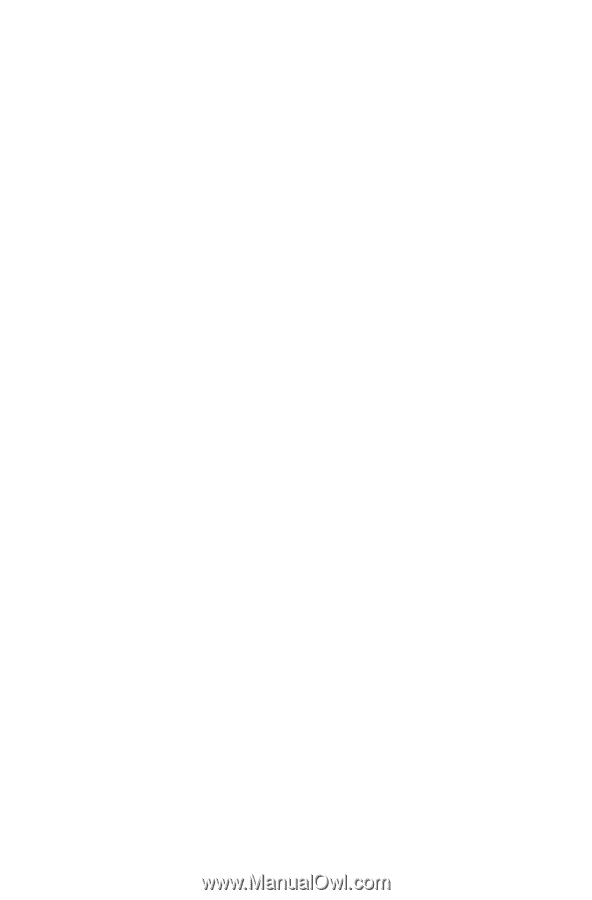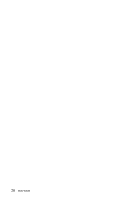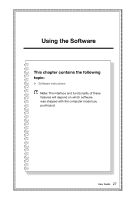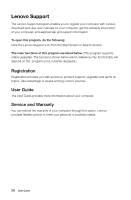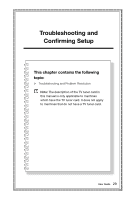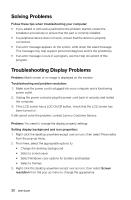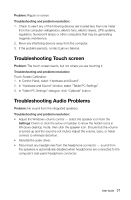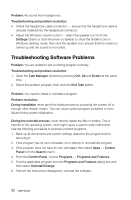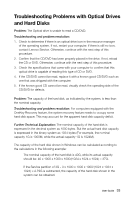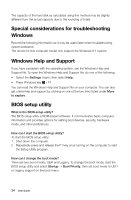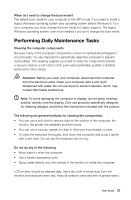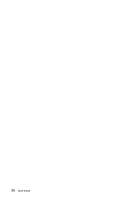Lenovo C365 Lenovo C3/C4/C5 Series User Guide - Page 36
Troubleshooting Touch screen, Troubleshooting Audio Problems, In Hardware and Sound window - all in one desktop pc
 |
View all Lenovo C365 manuals
Add to My Manuals
Save this manual to your list of manuals |
Page 36 highlights
Problem: Ripple on screen. Troubleshooting and problem resolution: 1. Check to see if any of the following devices are located less than one meter from the computer: refrigerators, electric fans, electric dryers, UPS systems, regulators, fluorescent lamps or other computers that may be generating magnetic interference. 2. Move any interfering devices away from the computer. 3. If the problem persists, contact Lenovo Service. Troubleshooting Touch screen Problem: The touch screen reacts, but not where you are touching it. Troubleshooting and problem resolution: Touch Screen Calibration: 1. In Control Panel, select "Hardware and Sound". 2. In "Hardware and Sound" window, select "Tablet PC Settings". 3. In "Tablet PC Settings" dialogue, click "Calibrate" button. Troubleshooting Audio Problems Problem: No sound from the integrated speakers. Troubleshooting and problem resolution: • Adjust the Windows volume control - select the speaker icon from the Settings Charm or click the arrow on taskbar to show the hidden icons in Windows desktop mode, then click the speaker icon. Ensure that the volume is turned up and the sound is not muted. Adjust the volume, bass, or treble controls to eliminate distortion. • Reinstall the audio driver. • Disconnect any headphones from the headphone connector - sound from the speakers is automatically disabled when headphones are connected to the computer's side-panel headphone connector. User Guide 31