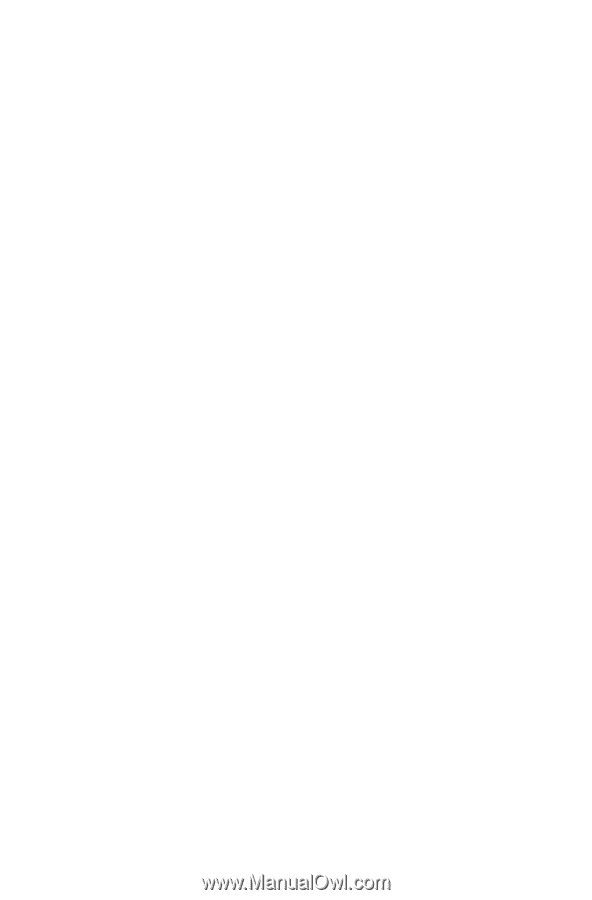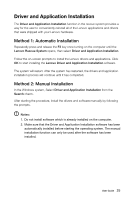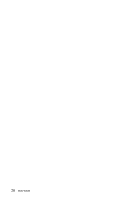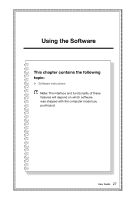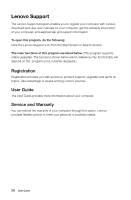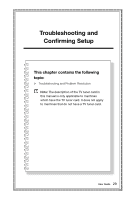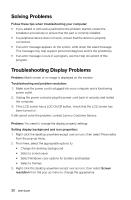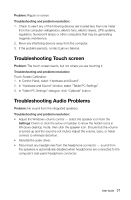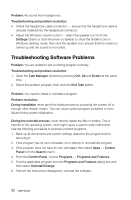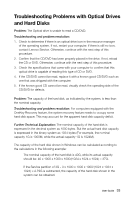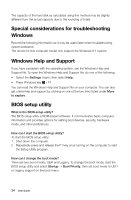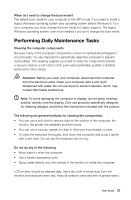Lenovo C560 Lenovo C3/C4/C5 Series User Guide - Page 35
Troubleshooting Display Problems, Setting display background and icon properties - reviews
 |
View all Lenovo C560 manuals
Add to My Manuals
Save this manual to your list of manuals |
Page 35 highlights
Solving Problems Follow these tips when troubleshooting your computer: • If you added or removed a part before the problem started, review the installation procedures to ensure that the part is correctly installed. • If a peripheral device does not work, ensure that the device is properly connected. • If an error message appears on the screen, write down the exact message. This message may help support personnel diagnose and fix the problem(s). • If an error message occurs in a program, see the Help document of this program. Troubleshooting Display Problems Problem: Blank screen or no image is displayed on the monitor. Troubleshooting and problem resolution: 1. Make sure the power cord is plugged into your computer and a functioning power outlet. 2. Unplug the power cord and plug the power cord back in securely and restart the computer. 3. If the LCD screen has a LCD On/Off button, check that the LCD screen has been turned on. If still cannot solve the problem, contact Lenovo Customer Service. Problem: You need to change the display property settings. Setting display background and icon properties: 1. Right-click the desktop anywhere except over an icon, then select Personalize from the pop-up menu. 2. From here, select the appropriate options to: • Change the desktop background • Select a screen saver • Select Windows color options for borders and taskbar • Select a themes 3. Right-click the desktop anywhere except over an icon, then select Screen resolution from the pop-up menu to change the appearance. 30 User Guide