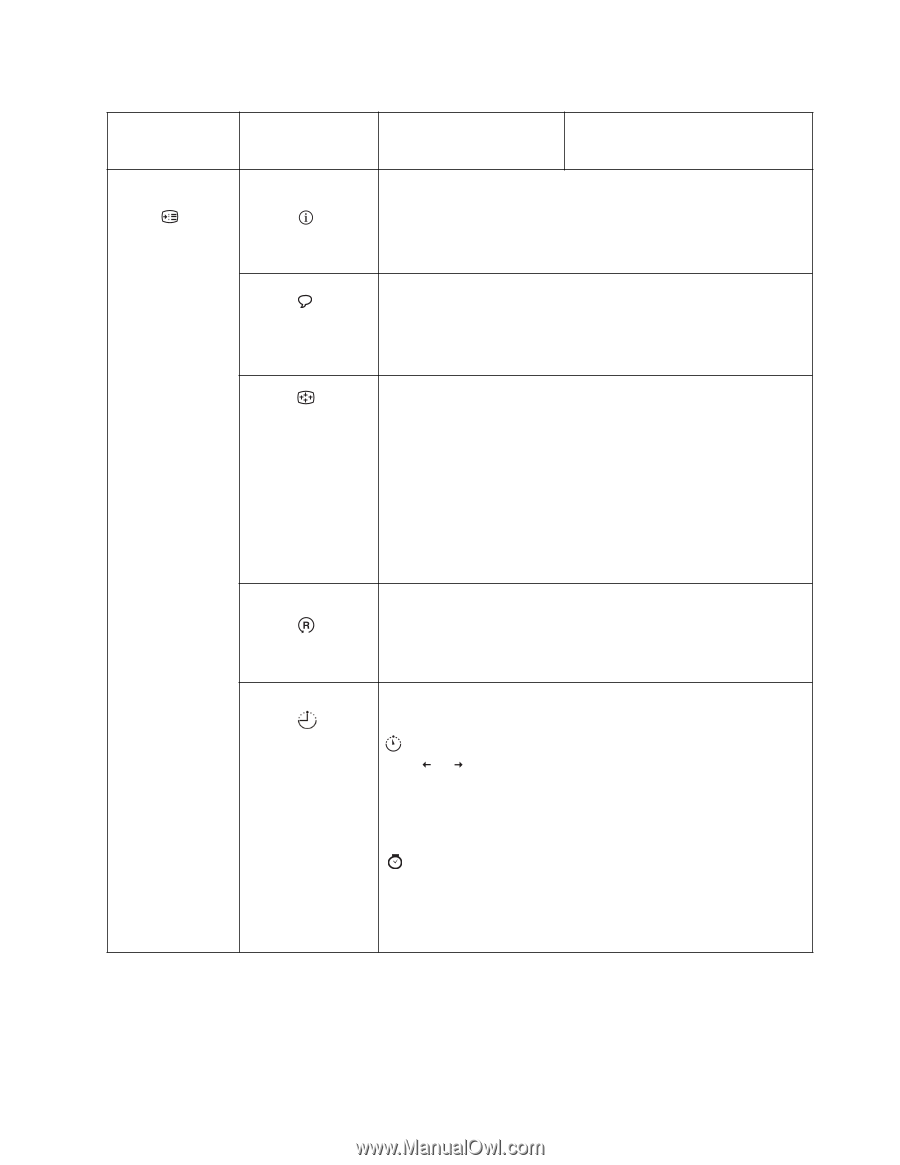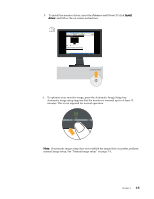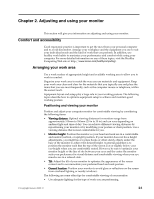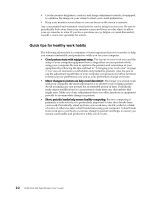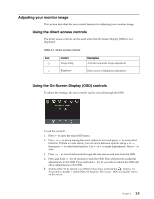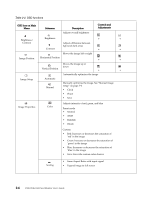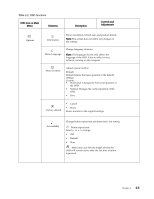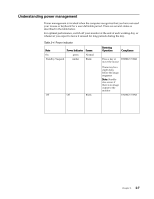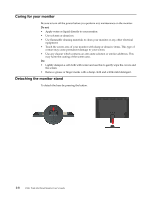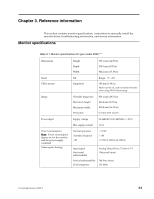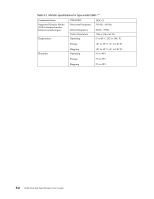Lenovo D186 Wide Flat Panel Monitor User Guide - Page 13
OSD functions
 |
View all Lenovo D186 Wide Flat Panel Monitor manuals
Add to My Manuals
Save this manual to your list of manuals |
Page 13 highlights
Table 2-2. OSD functions OSD Icon on Main Menu Submenu Description Controls and Adjustments Options Information Shows resolution, refresh rate, and product details Note: This screen does not allow any changes to the settings Menu Language Change language of menu Note: The language chosen only affects the language of the OSD. It has no effect on any software running on the computer Menu Position Adjusts menu location Default: Default returns the menu position to the default settings Custom: • Horizontal: Changes the horizontal position of the OSD • Vertical: Changes the vertical position of the OSD • Save Factory default • Cancel • Reset Resets monitor to the original settings Accessibility Change button repeat rate and menu time- out setting Button repeat rate: Select or to change • Off • Default • Slow Menu time out: Sets the length of time the OSD will remain active after the last time a button is pressed Chapter 2. 2-5