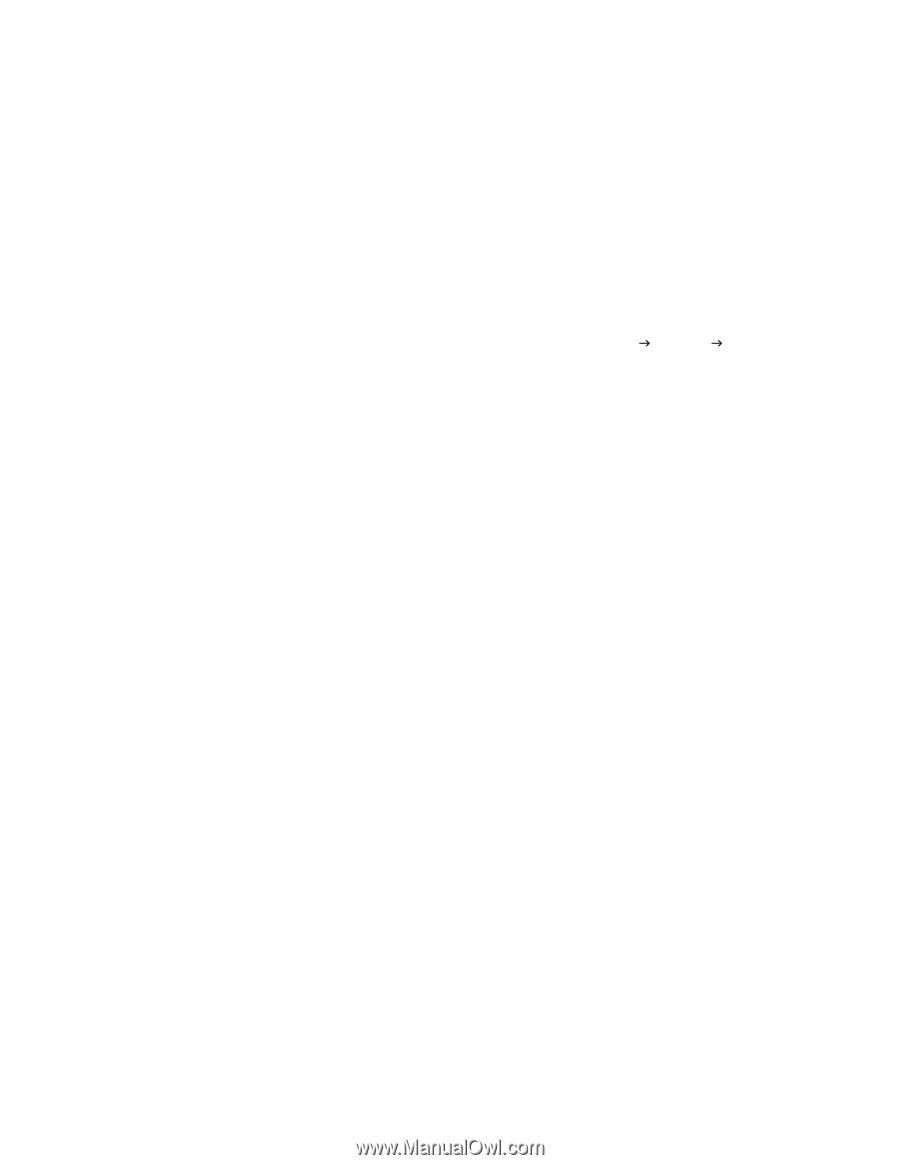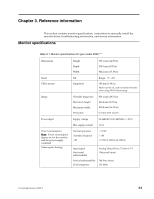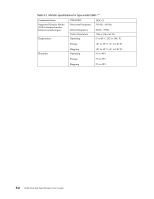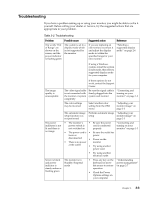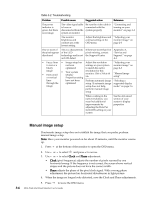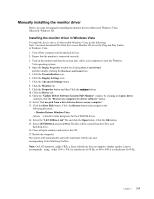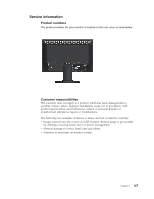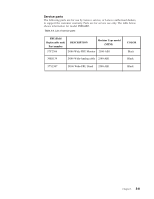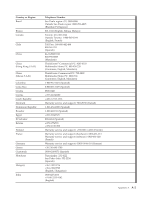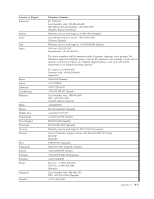Lenovo D186 Wide Flat Panel Monitor User Guide - Page 22
Installing the monitor driver in Windows XP
 |
View all Lenovo D186 Wide Flat Panel Monitor manuals
Add to My Manuals
Save this manual to your list of manuals |
Page 22 highlights
Installing the monitor driver in Windows XP To use the Plug and Play feature in Windows XP, files should be loaded from the Reference and Driver CD. Note: This section must be completed before continuing with the Windows XP automatic image setup. 1. Turn off the computer and all attached devices. 2. Ensure that the monitor is connected correctly. 3. Turn on the monitor and then the system unit. Allow the system to boot into Windows XP. 4. Open the Display Properties window by clicking Start J Settings J Control Panel, and then double-clicking the Display icon. 5. Click the Settings tab. 6. Click the Advanced button. 7. Click the Monitor tab. 8. Click the Properties button. 9. Click the Drivers tab. 10. Open the Hardware Update Wizard window by clicking on Update Driver. 11. Select Install from a list or Specific location(Advanced), and then click Next. 12. Select Don t search. I will choose the driver to install option, and then click Next. 13. Click the Have Disk button. Click on the Browse button and navigate to the following directory: : Monitor Drivers Windows P (where is the drive letter designator for the CD-ROM drive). 14. Select the "LEN D186wA.inf" file and click the Open button. Click on the OK button. 15. Select LEN D186wA and click Next. The files will be copied from the CD to your hard disk drive. 16. Close all open windows and remove the CD. 17. Restart the system. The system will automatically select the maximum refresh rate and corresponding Color Matching Profiles. Note: On LCD monitors, unlike CRTs, a faster refresh rate does not improve display quality. Lenovo recommends using either 1366 x 768 at a refresh rate of 60 Hz, or 640 x 480 at a refresh rate of 60 Hz. 3-6 D186 Wide Flat Panel Monitor User's Guide