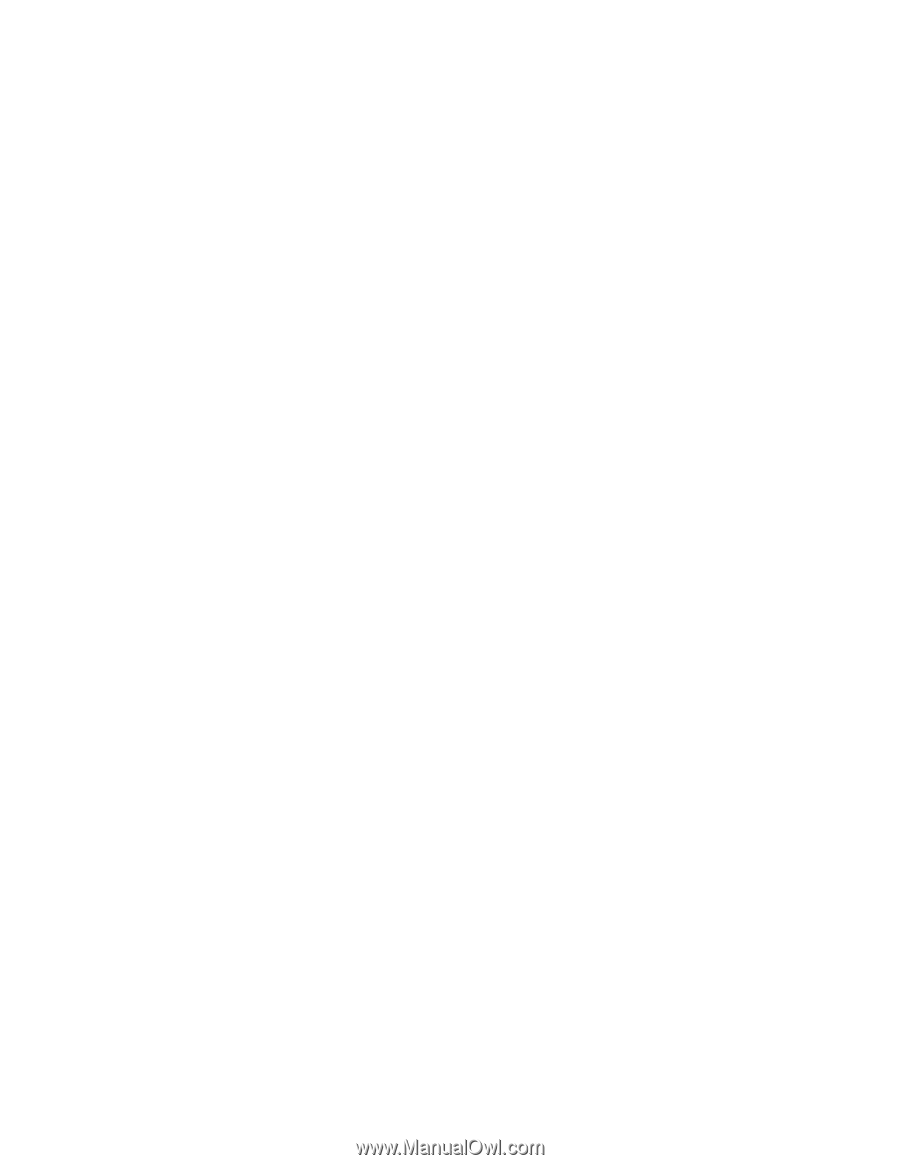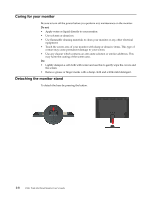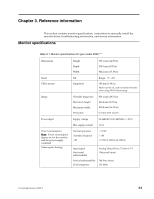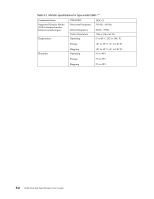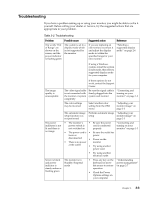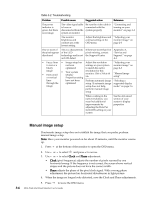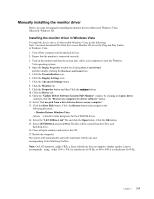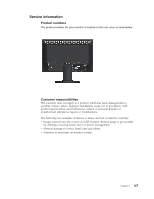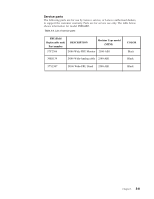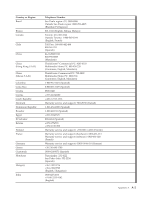Lenovo D186 Wide Flat Panel Monitor User Guide - Page 21
Manually installing the monitor driver
 |
View all Lenovo D186 Wide Flat Panel Monitor manuals
Add to My Manuals
Save this manual to your list of manuals |
Page 21 highlights
Manually installing the monitor driver Below are steps for manually installing the monitor driver in Microsoft Windows Vista, Microsoft. Windows XP. Installing the monitor driver in Windows Vista To install the device driver in Microsoft® Windows Vista, do the following: Note: You must download files from the Lenovo Monitor CD to use the Plug and Play feature in Windows Vista. 1. Turn off the computer and all attached devices. 2. Ensure that the monitor is connected correctly. 3. Turn on the monitor and then the system unit. Allow your computer to start the Windows Vista operating system. 4. Open the Display Properties window by clicking Start, Control Panel and then double-clicking the Hardware and Sound icon. 5. Click the Personalization icon. 6. Click the Display Settings icon. 7. Click the Advanced Settings button. 8. Click the Monitor tab. 9. Click the Properties button and then Click the continue button. 10. Click the Driver tab. 11. Open the "Update Driver Software-Generic PnP Monitor" window by clicking on Update Driver and then click the "Browse my computer for driver software" button. 12. Select "Let me pick from a list of device drivers on my computer" . 13. Click the Have Disk button. Click the Browse button and navigate to the following directory: : Monitor Drivers Windows Vista (where is the drive letter designator for the CD-ROM drive). 14. Select the "LEN D186wA .inf" file and click the Open button. Click the OK button. 15. Select LEN D186wA and click Next. The files will be copied from the CD to your hard disk drive. 16. Close all open windows and remove the CD. . 17. Restart the computer. The system will automatically select the maximum refresh rate and corresponding Color Matching Profiles. Note: On LCD monitors, unlike CRTs, a faster refresh rate does not improve display quality. Lenovo recommends using either 1366 x 768 at a refresh rate of 60 Hz, or 640 x 480 at a refresh rate of 60 Hz.. Chapter 3. 3-5