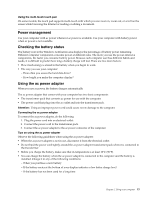Lenovo E4430 (Ukrainian) User Guide - Page 24
Using your computer, Frequently asked questions - drivers
 |
View all Lenovo E4430 manuals
Add to My Manuals
Save this manual to your list of manuals |
Page 24 highlights
Chapter 2. Using your computer This chapter provides information on using some of the computer components. • "Frequently asked questions" on page 10 • "Configuring the operating system" on page 11 • "Putting the computer into sleep mode or shutting it down" on page 11 • "Registering your computer" on page 12 • "Special keys and buttons" on page 12 • "Using the touch pad" on page 14 • "Power management" on page 15 • "Connecting to the network" on page 19 • "Using the NVIDIA Optimus Graphics feature" on page 19 • "Using a flash media card" on page 20 • "Using USB connectors" on page 20 Frequently asked questions The following are a few tips that will help you optimize the use of your computer. Can I get my user guide in another language? To download the user guide in another language, go to http://www.lenovo.com/UserManuals. Then follow the instructions on the screen. How to use the battery power more effectively? • For instructions on how to install or replace a computer device, see "Power-saving modes" on page 16. • If you are going to turn off the computer for an extended period, you can prevent battery power from draining by removing the battery. For more information, see "Power management" on page 15. Where can I get the latest drivers? To download the latest drivers for your computer, go to http://www.lenovo.com/drivers. Then follow the instructions on the screen. What can I do if the backup process fails? If the backup process fails, do the following: 1. Close other applications, then restart the backup process. 2. Check if the destination medium is damaged. Select another file path and try again. 10 User Guide