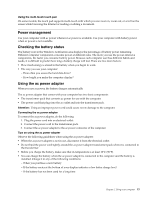Lenovo E4430 (Ukrainian) User Guide - Page 29
Power management, Checking the battery status, Using the ac power adapter
 |
View all Lenovo E4430 manuals
Add to My Manuals
Save this manual to your list of manuals |
Page 29 highlights
Using the multi-touch touch pad On some models, the touch pad supports multi-touch with which you can zoom in, zoom out, or scroll on the screen while browsing the Internet or reading or editing a document. Power management Use your computer with ac power whenever ac power is available. Use your computer with battery power when ac power is not available. Checking the battery status The battery icon in the Windows notification area displays the percentage of battery power remaining. Different computer components consume power at different rates. The more you use the power-intensive components, the faster you consume battery power. Because each computer user has different habits and needs, it is difficult to predict how long a battery charge will last. There are two main factors: • How much energy is stored in the battery when you begin to work. • The way you use your computer: - How often you access the hard disk drive? - How bright you make the computer display? Using the ac power adapter When you use ac power, the battery charges automatically. The ac power adapter that comes with your computer has two basic components: • The transformer pack that converts ac power for use with the computer. • The power cord that plugs into the ac outlet and into the transformer pack. Attention: Using an improper power cord could cause severe damage to the computer. Connecting the ac power adapter To connect the ac power adapter, do the following: 1. Plug the power cord into an electrical outlet. 2. Connect the power cord to the transformer pack. 3. Connect the ac power adapter to the ac power connector of the computer. Tips on using the ac power adapter Observe the following guidelines when using the ac power adapter: • When the ac power adapter is not in use, disconnect it from the electrical outlet. • Do not bind the power cord tightly around the ac power adapter transformer pack when it is connected to the transformer. • Before you charge the battery, make sure that its temperature is at least 10°C (50°F). • You can charge the battery when the ac power adapter is connected to the computer and the battery is installed. Charge it in any of the following conditions: - When you purchase a new battery - If the battery meter at the bottom of your display indicates a low batter charge level - If the battery has not been used for a long time Chapter 2. Using your computer 15