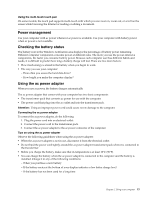Lenovo E4430 (Ukrainian) User Guide - Page 34
Connecting to external devices, Using a flash media card, Using USB connectors
 |
View all Lenovo E4430 manuals
Add to My Manuals
Save this manual to your list of manuals |
Page 34 highlights
Connecting to external devices Using a flash media card Your computer has one media card reader slot. The media card reader slot supports the following types of cards: • Secure Digital (SD) card • Secure Digital High Capacity (SDHC) card • SD eXtended Capacity (SDXC) card • MultiMediaCard (MMC) Attention: While transferring data to or from a flash media card, such as an SD card, do not put your computer into sleep or hibernation mode before the data transfer is complete; otherwise, your data could become damaged. Inserting a flash media card Attention: Before you start installing any of the following cards, touch a metal table or a grounded metal object. This action reduces any static electricity from your body. The static electricity could damage the card. To insert a flash media card, do the following: 1. Ensure that the card is correctly oriented. 2. Insert the card firmly into the 4-in-1 media card reader slot. The card might stop before it is completely installed into the slot. Removing a flash media card To remove a flash media card, do the following: 1. Push the flash media card until you hear a click. 2. Gently pull the flash media card out of the memory card slot. Note: If you do not remove the card from your computer after you eject the card from the Windows operating system, the card can no longer be accessed. To access the card, you must remove it once, then insert it again. Using USB connectors Your computer is preinstalled with USB connectors compatible with USB 1.1, 2.0, or 3.0 devices. Note: When using a high power consumption USB device such as a USB optical drive, use the power adapter that comes with the device. Otherwise, the device may not be recognized, and the system might be shut down. 20 User Guide