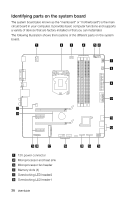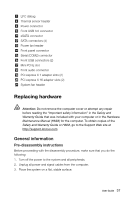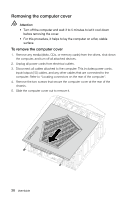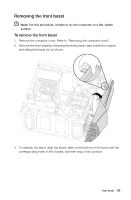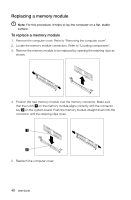Lenovo Erazer X510 Erazer X5 Series User Guide - Page 46
Replacing a hard disk drive
 |
View all Lenovo Erazer X510 manuals
Add to My Manuals
Save this manual to your list of manuals |
Page 46 highlights
Replacing a hard disk drive Note: For this procedure, it helps to lay the computer on a flat, stable surface. To replace a hard disk drive 1. Remove the computer cover. Refer to "Removing the computer cover". 2. Lift up the plastic handle and slide the hard disk drive out of the drive bay. User Guide 41

41
User Guide
Replacing a hard disk drive
Note:
For this procedure, it helps to lay the computer on a flat, stable
surface.
To replace a hard disk drive
1.
Remove the computer cover. Refer to “Removing the computer cover”.
2.
Lift up the plastic handle and slide the hard disk drive out of the drive bay.