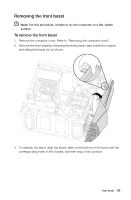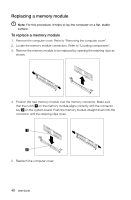Lenovo Erazer X510 Erazer X5 Series User Guide - Page 49
Replacing a graphics card
 |
View all Lenovo Erazer X510 manuals
Add to My Manuals
Save this manual to your list of manuals |
Page 49 highlights
Replacing a graphics card Note: For this procedure, it helps to lay the computer on a flat, stable surface. To replace a graphics card 1. Remove the computer cover. Refer to "Removing the computer cover". 2. Remove the screw that secures the bracket. 3. Press the pin that locks the bracket and lift up the bracket to remove it. 1 2 44 User Guide

44
User Guide
Replacing a graphics card
Note:
For this procedure, it helps to lay the computer on a flat, stable
surface.
To replace a graphics card
1.
Remove the computer cover. Refer to “Removing the computer cover”.
2. Remove the screw that secures the bracket.
3.
Press the pin that locks the bracket and lift up the bracket to remove it.
1
2