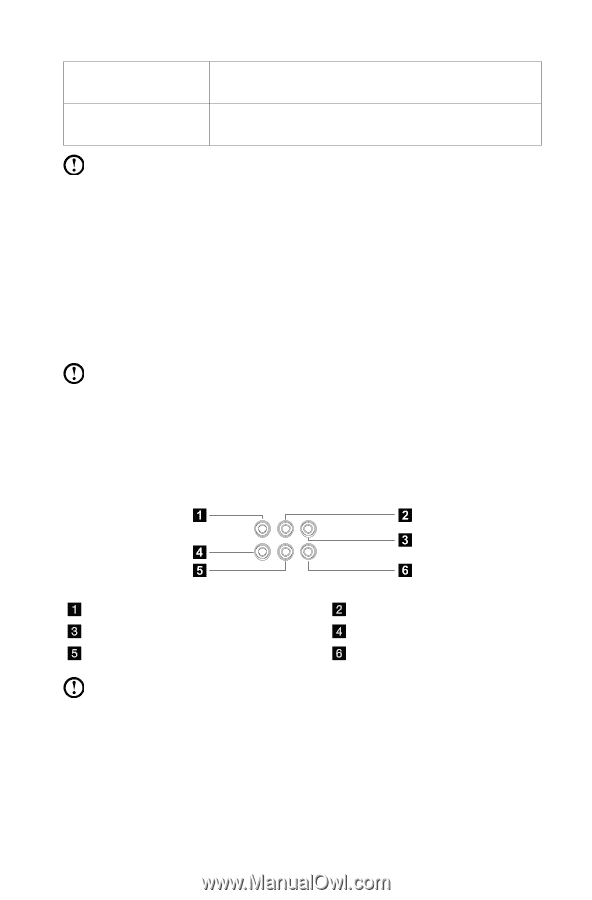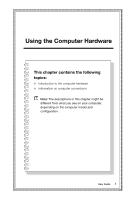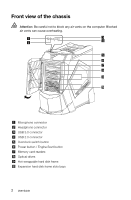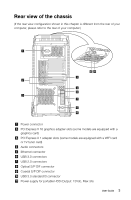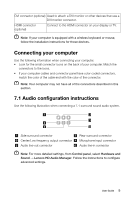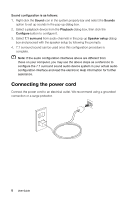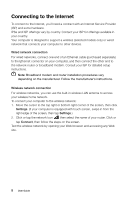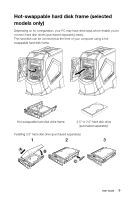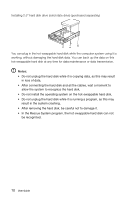Lenovo Erazer X700 Lenovo Erazer X7 Series User Guide - Page 10
Connecting your computer, 7.1 Audio configuration instructions, Control panel, Hardware and, Sound
 |
View all Lenovo Erazer X700 manuals
Add to My Manuals
Save this manual to your list of manuals |
Page 10 highlights
DVI connector (optional) Used to attach a DVI monitor or other devices that use a DVI monitor connector. HDMI connector (optional) Connect to the HDMI connector on your display or TV. Note: If your computer is equipped with a wireless keyboard or mouse, follow the installation instructions for those devices. Connecting your computer Use the following information when connecting your computer. • Look for the small connector icons on the back of your computer. Match the connectors to the icons. • If your computer cables and connector panel have color-coded connectors, match the color of the cable end with the color of the connector. Note: Your computer may not have all of the connectors described in this section. 7.1 Audio configuration instructions Use the following illustration when connecting a 7.1 surround sound audio system. Side surround connector Center/Low frequency output connector Audio line-out connector Rear surround connector Microphone input connector Audio line-in connector Note: For more detailed settings, from Control panel, select Hardware and Sound → Lenovo HD Audio Manager. Follow the instructions to configure advanced settings. User Guide 5