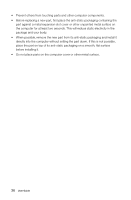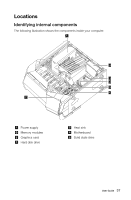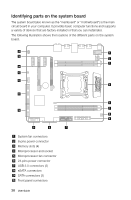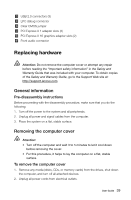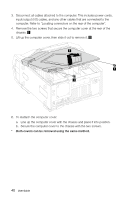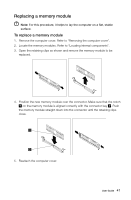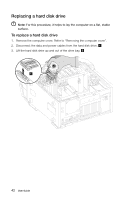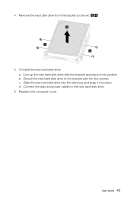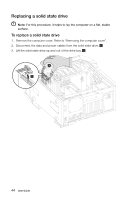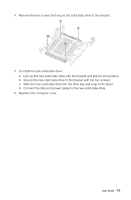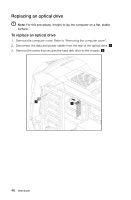Lenovo Erazer X700 Lenovo Erazer X7 Series User Guide - Page 46
Replacing a memory module
 |
View all Lenovo Erazer X700 manuals
Add to My Manuals
Save this manual to your list of manuals |
Page 46 highlights
Replacing a memory module Note: For this procedure, it helps to lay the computer on a flat, stable surface. To replace a memory module 1. Remove the computer cover. Refer to "Removing the computer cover". 2. Locate the memory modules. Refer to "Locating internal components". 3. Open the retaining clips as shown and remove the memory module to be replaced. 4. Position the new memory module over the connector. Make sure that the notch on the memory module is aligned correctly with the connector key . Push the memory module straight down into the connector until the retaining clips close. 5. Reattach the computer cover. User Guide 41
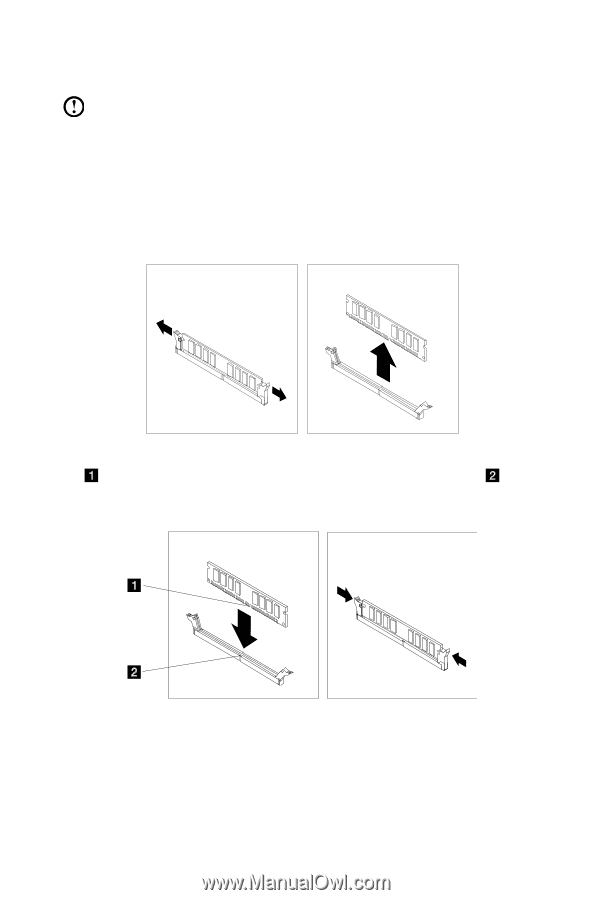
41
User Guide
Replacing a memory module
Note:
For this procedure, it helps to lay the computer on a flat, stable
surface.
To replace a memory module
1.
Remove the computer cover. Refer to “Removing the computer cover”.
2.
Locate the memory modules. Refer to “Locating internal components”.
3.
Open the retaining clips as shown and remove the memory module to be
replaced.
4.
Position the new memory module over the connector. Make sure that the notch
on the memory module is aligned correctly with the connector key
. Push
the memory module straight down into the connector until the retaining clips
close.
5. Reattach the computer cover.