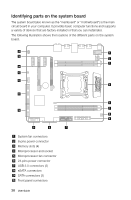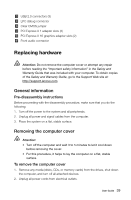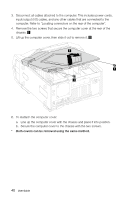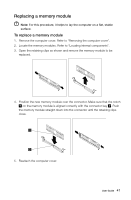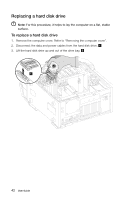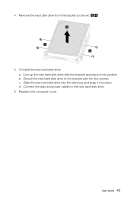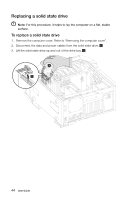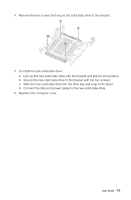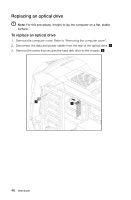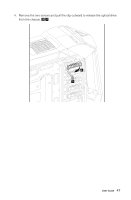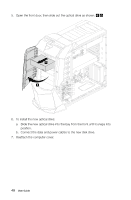Lenovo Erazer X700 Lenovo Erazer X7 Series User Guide - Page 48
Line up the new hard disk drive with the bracket and place it into position.
 |
View all Lenovo Erazer X700 manuals
Add to My Manuals
Save this manual to your list of manuals |
Page 48 highlights
4. Remove the hard disk drive from the bracket as shown. 4 3 3 5. To install the new hard disk drive: a. Line up the new hard disk drive with the bracket and place it into position. b. Secure the new hard disk drive to the bracket with the four screws. c. Slide the new hard disk drive into the drive bay and snap it into place. d. Connect the data and power cables to the new hard disk drive. 6. Reattach the computer cover. User Guide 43
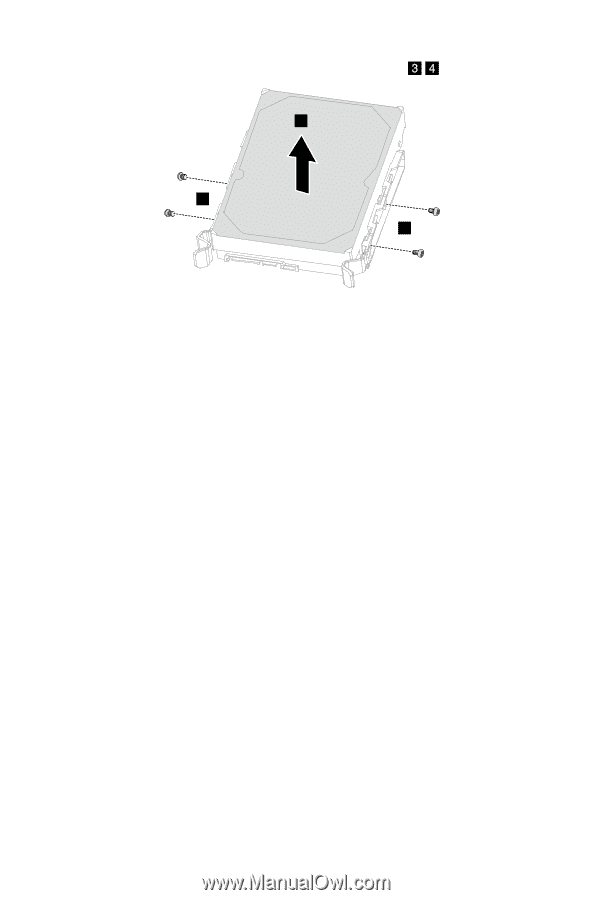
43
User Guide
4.
Remove the hard disk drive from the bracket as shown.
3
3
4
5. To install the new hard disk drive:
a.
Line up the new hard disk drive with the bracket and place it into position.
b.
Secure the new hard disk drive to the bracket with the four screws.
c.
Slide the new hard disk drive into the drive bay and snap it into place.
d.
Connect the data and power cables to the new hard disk drive.
6. Reattach the computer cover.