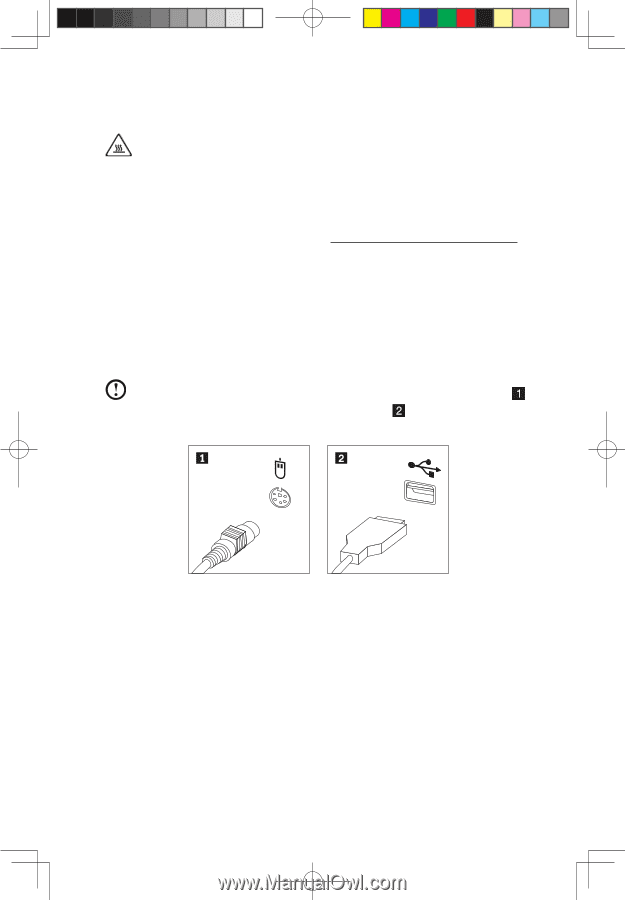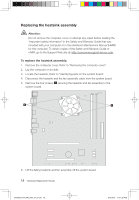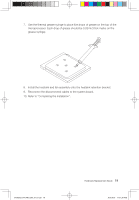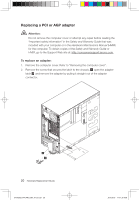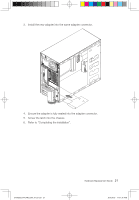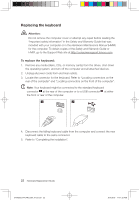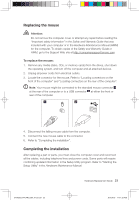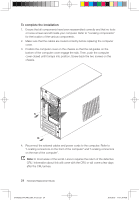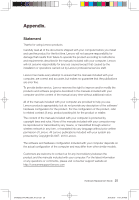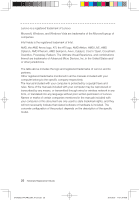Lenovo H420 Lenovo H4 Series Hardware Replacement Guide V1.0 - Page 26
Replacing the mouse, Completing the installation
 |
View all Lenovo H420 manuals
Add to My Manuals
Save this manual to your list of manuals |
Page 26 highlights
Replacing the mouse Attention: Do not remove the computer cover or attempt any repair before reading the "Important safety information" in the Safety and Warranty Guide that was included with your computer or in the Hardware Maintenance Manual (HMM) for the computer. To obtain copies of the Safety and Warranty Guide or HMM, go to the Support Web site at http://consumersupport.lenovo.com To replace the mouse: 1. Remove any media (disks, CDs, or memory cards) from the drives, shut down the operating system, and turn off the computer and all attached devices. 2. Unplug all power cords from electrical outlets. 3. Locate the connector for the mouse. Refer to "Locating connectors on the front of the computer" and "Locating connectors on the rear of the computer". Note: Your mouse might be connected to the standard mouse connector at the rear of the computer or to a USB connector at either the front or rear of the computer. 4. Disconnect the failing mouse cable from the computer. 5. Connect the new mouse cable to the connector. 6. Refer to "Completing the installation". Completing the installation After replacing a part or parts, you must close the computer cover and reconnect all the cables, including telephone lines and power cords. Some parts will require confirming updated information in the Setup Utility program. Refer to "Starting the Setup Utility" in the Hardware Maintenance Manual. Hardware Replacement Guide 23 31045292_H4_HRG_EN_V1.0.indd 23 2010.9.19 11:11:32 AM