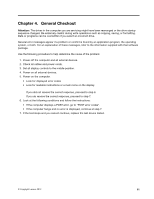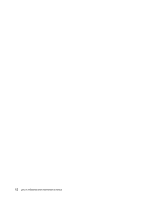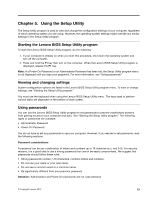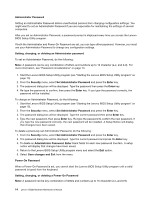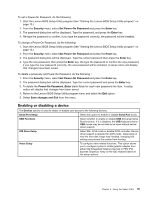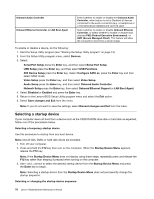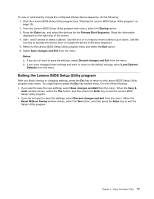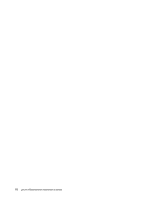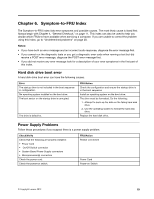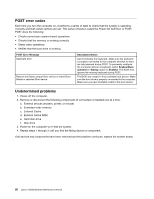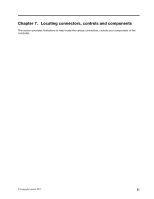Lenovo H520 Lenovo H520s Hardware Maintenance Manual - Page 22
Selecting a startup device, Serial Port Setup - bios
 |
View all Lenovo H520 manuals
Add to My Manuals
Save this manual to your list of manuals |
Page 22 highlights
Onboard Audio Controller Onboard Ethernet Controller or LAN Boot Agent Select whether to enable or disable the Onboard Audio Controller, when feature is set to Disabled all devices connected to the audio connectors (e.g. a headphone or a microphone) are disabled and can't be used. Select whether to enable or disable Onboard Ethernet Controller, or select whether to enable or disable load onboard PXE (Preboot Execution Environment), or SMC (Secure Managed Client). This feature will allow the computer to boot from a server image. To enable or disable a device, do the following: 1. Start the Setup Utility program (see "Starting the Setup Utility program" on page 13). 2. From the Setup Utility program menu, select Devices. 3. Select: Serial Port Setup press the Enter key, and then select Serial Port Setup. USB Setup press the Enter key, and then select USB Functions. ATA Device Setup press the Enter key. Select Configure SATA as, press the Enter key and then select SATA mode. Video Setup press the Enter key, and then select Video Setup. Audio Setup press the Enter key, and then select Onboard Audio Controller. Network Setup press the Enter key, then select Onboard Ethernet Support or LAN Boot Agent. 4. Select Disabled or Enabled and press the Enter key. 5. Return to the Lenovo BIOS Setup Utility program menu and select the Exit option. 6. Select Save changes and Exit from the menu. Note: If you do not want to save the settings, select Discard changes and Exit from the menu. Selecting a startup device If your computer does not boot from a device such as the CD/DVD-ROM drive disk or hard disk as expected, follow one of the procedures below. Selecting a temporary startup device Use this procedure to startup from any boot device. Note: Not all CDs, DVDs or hard disk drives are bootable. 1. Turn off your computer. 2. Press and hold the F12 key then turn on the computer. When the Startup Device Menu appears, release the F12 key. Note: If the Startup Device Menu does not display using these steps, repeatedly press and release the F12 key rather than keeping it pressed when turning on the computer. 3. Use ↑ and ↓ arrows to select the desired startup device from the Startup Device Menu and press the Enter key to begin. Note: Selecting a startup device from the Startup Device Menu does not permanently change the startup sequence. Selecting or changing the startup device sequence 16 Lenovo H520sHardware Maintenance Manual