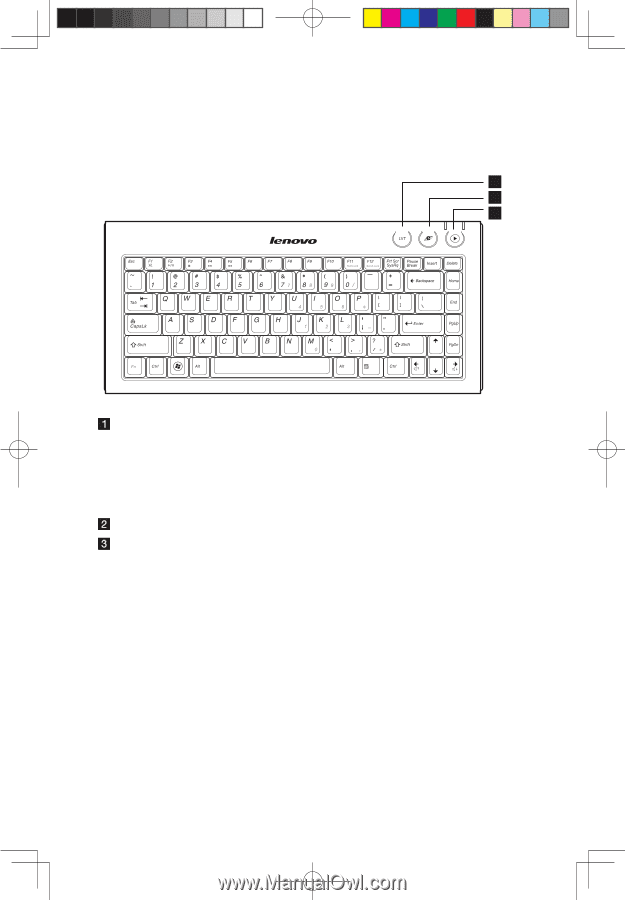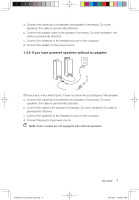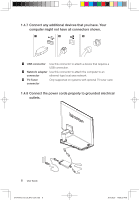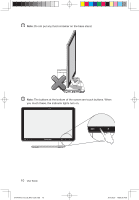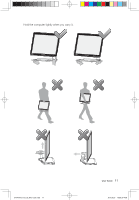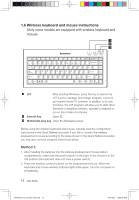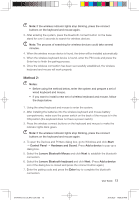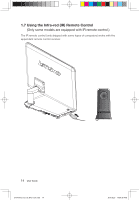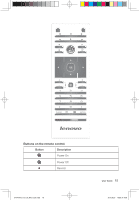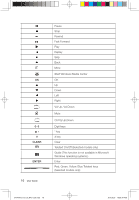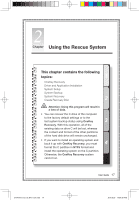Lenovo IdeaCentre A310 Lenovo IdeaCentre A3 Series User Guide V2.0 - Page 17
Wireless keyboard and mouse instructions - all in one pc
 |
View all Lenovo IdeaCentre A310 manuals
Add to My Manuals
Save this manual to your list of manuals |
Page 17 highlights
1.6 Wireless keyboard and mouse instructions (Only some models are equipped with wireless keyboard and mouse) 1 2 3 LVT After entering Windows, press this key to launch the LVT (Lenovo Vantage Technology) program, Lenovo's pre-loaded Home PC software. In addition to its own functions, the LVT program will allow you to start other Windows compatible software, specially configured to run on this model of computer. Internet key Open IE. Multimedia play key Open the Mediaplay player. Before using the wireless keyboard and mouse, carefully read the configuration instructions in the Quick Reference poster. If you fail to connect the wireless keyboard and mouse according to the steps shown in the Quick Reference poster, you may also connect using the instructions below. Method 1: 1. After installing the batteries into the wireless keyboard and mouse battery compartments, make sure the power switch on the back of the mouse is in the ON position (the keyboard does not have a power switch). 2. Press the wireless connect buttons on the keyboard and mouse. When the keyboard and mouse wireless indicator lights blink green, turn the computer on immediately. 12 User Guide 31044343_A3_UG_EN_V2.0.indd 12 2010.5.20 10:59:28 AM