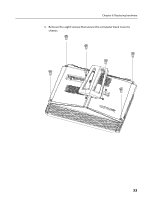Lenovo IdeaCentre B505 Lenovo IdeaCentre B5 Series Hardware Maintenance Manual - Page 39
Replacing an optical drive
 |
View all Lenovo IdeaCentre B505 manuals
Add to My Manuals
Save this manual to your list of manuals |
Page 39 highlights
Chapter 8. Replacing hardware 4. Install the new hard disk drive. (1.)Insert the new hard disk drive into the drive bay. (2.) Screw back the four screws on the drive bay. 5. Screw back the hard disk drive bay back to the chassis. 6. Connect the data and power cables back to the hard disk drive. 7. Screw back the computer back cover to the computer chassis. Replacing an optical drive To replace an optical drive 1. Remove the computer cover. Refer to "Removing the computer cover." 2. Remove the screw that secures the optical drive to the chassis. Disconnect one end of the ODD data and power cables from the rear of the optical drive. Slide the optical drive out of the drive bay. 37
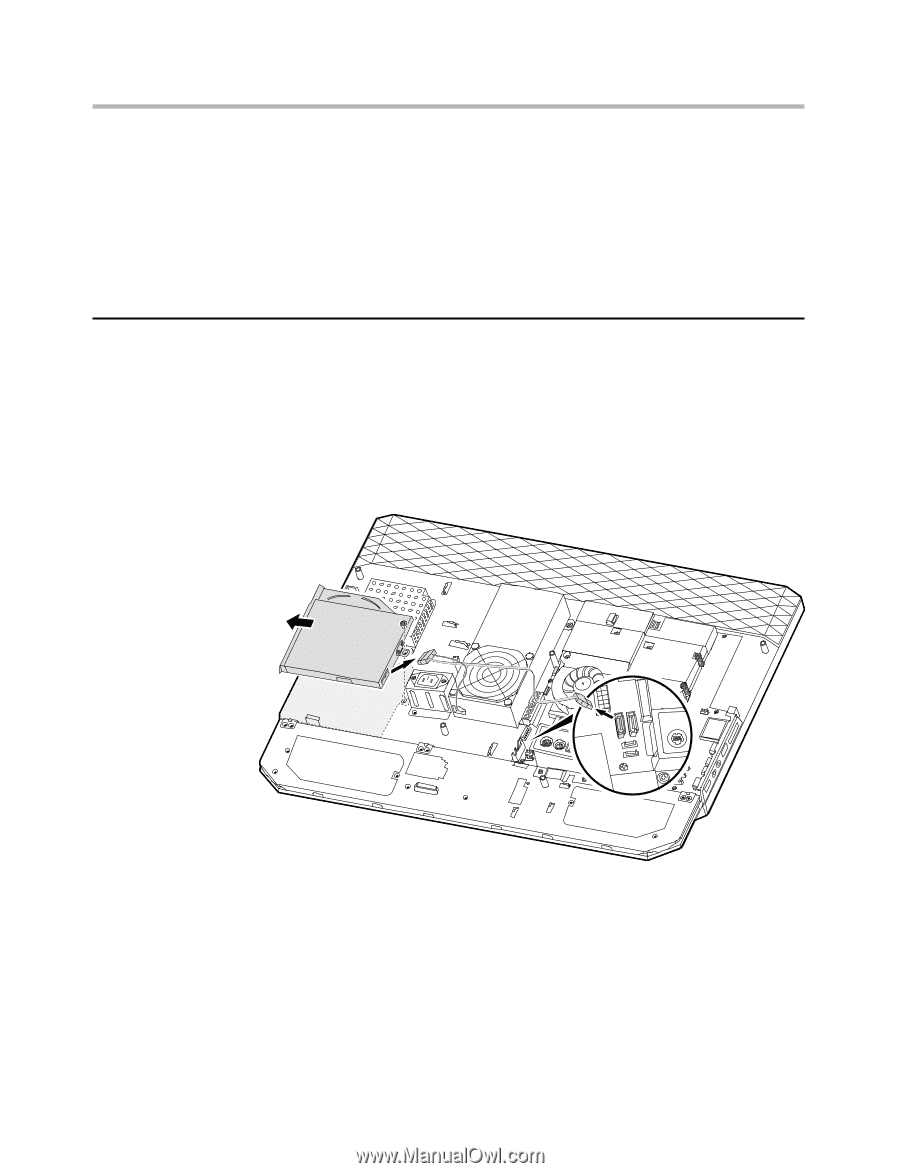
Chapter 8. Replacing hardware
37
4.
Install the new hard disk drive.
(1.)Insert the new hard disk drive into the drive bay.
(2.) Screw back the four screws on the drive bay.
5.
Screw back the hard disk drive bay back to the chassis.
6.
Connect the data and power cables back to the hard disk drive.
7.
Screw back the computer back cover to the computer chassis.
Replacing an optical drive
To replace an optical drive
1.
Remove the computer cover. Refer to “Removing the computer cover.”
2.
Remove the screw that secures the optical drive to the chassis.
Disconnect one end of the ODD data and power cables from the rear
of the optical drive. Slide the optical drive out of the drive bay.