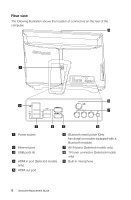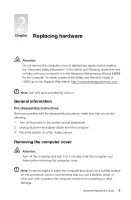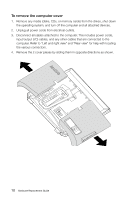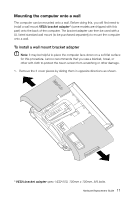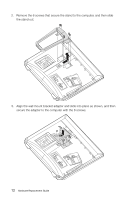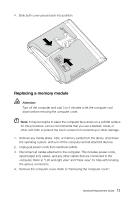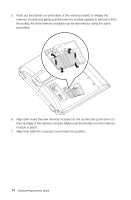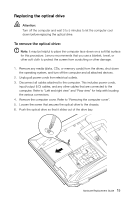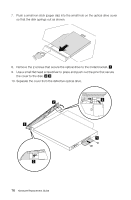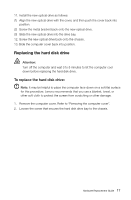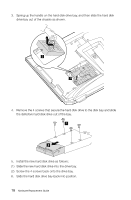Lenovo IdeaCentre B520e Lenovo IdeaCentre B5 Series Hardware Replacement Manua - Page 18
Replacing a memory module, Remove the computer cover. Refer to Removing the computer cover.
 |
View all Lenovo IdeaCentre B520e manuals
Add to My Manuals
Save this manual to your list of manuals |
Page 18 highlights
4. Slide both cover pieces back into position. Replacing a memory module Attention: Turn off the computer and wait 3 to 5 minutes to let the computer cool down before removing the computer cover. Note: It may be helpful to place the computer face-down on a soft flat surface for this procedure. Lenovo recommends that you use a blanket, towel, or other soft cloth to protect the touch screen from scratching or other damage. 1. Remove any media (disks, CDs, or memory cards) from the drives, shut down the operating system, and turn off the computer and all attached devices. 2. Unplug all power cords from electrical outlets. 3. Disconnect all cables attached to the computer. This includes power cords, input/output (I/O) cables, and any other cables that are connected to the computer. Refer to "Left and right view" and "Rear view" for help with locating the various connectors. 4. Remove the computer cover. Refer to "Removing the computer cover". Hardware Replacement Guide 13