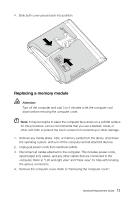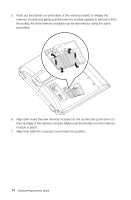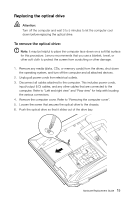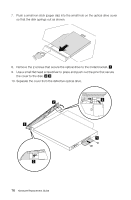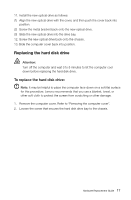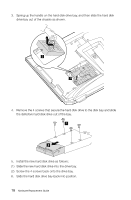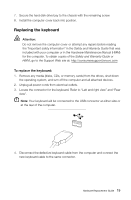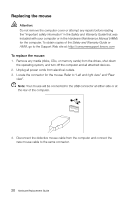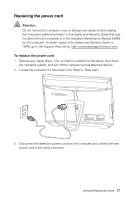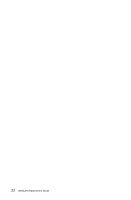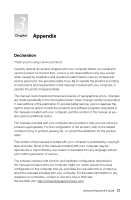Lenovo IdeaCentre B520e Lenovo IdeaCentre B5 Series Hardware Replacement Manua - Page 23
Slide the new hard disk drive into the drive bay., Slide the hard disk drive bay back into position.
 |
View all Lenovo IdeaCentre B520e manuals
Add to My Manuals
Save this manual to your list of manuals |
Page 23 highlights
3. Spring up the handle on the hard disk drive bay, and then slide the hard disk drive bay out of the chassis as shown. 4. Remove the 4 screws that secure the hard disk drive to the disk bay and slide the defective hard disk drive out of the bay. 5. Install the new hard disk drive as follows: (1) Slide the new hard disk drive into the drive bay. (2) Screw the 4 screws back onto the drive bay. 6. Slide the hard disk drive bay back into position. 18 Hardware Replacement Guide

18
Hardware Replacement Guide
3.
Spring up the handle on the hard disk drive bay, and then slide the hard disk
drive bay out of the chassis as shown.
4.
Remove the 4 screws that secure the hard disk drive to the disk bay and slide
the defective hard disk drive out of the bay.
5.
Install the new hard disk drive as follows:
(1) Slide the new hard disk drive into the drive bay.
(2)
Screw the 4 screws back onto the drive bay.
6.
Slide the hard disk drive bay back into position.