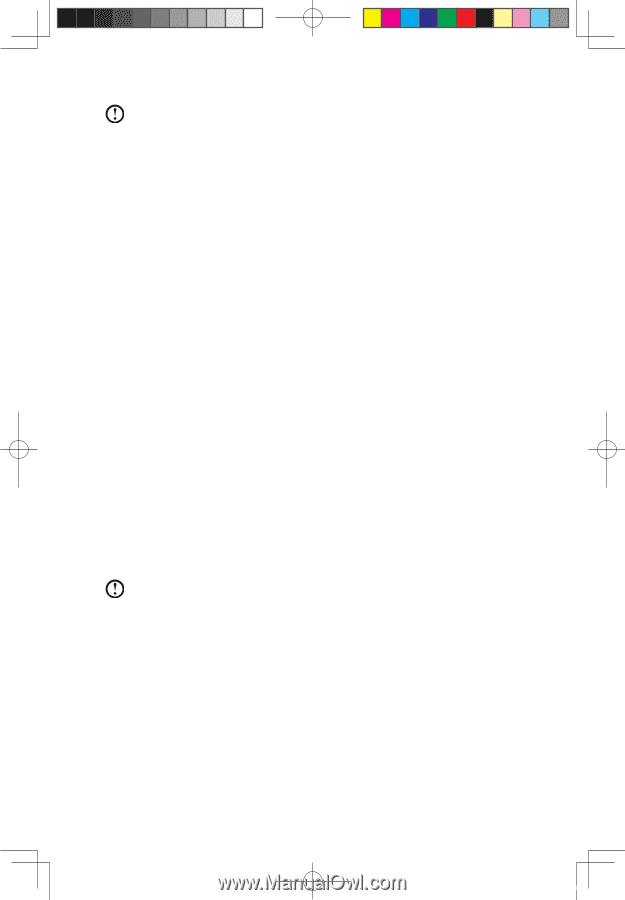Lenovo IdeaCentre K200 K200 User's Guide - Page 20
File Management - desktops
 |
View all Lenovo IdeaCentre K200 manuals
Add to My Manuals
Save this manual to your list of manuals |
Page 20 highlights
Note: System Recovery will overwrite all of the data in drive C; please backup relevant data before performing system recovery to prevent your important data from missing. 3. Follow the onscreen instructions, and press E on the keyboard to start recovery if you are sure to recover. 4. Please wait in the process of system recovery. Do not interrupt the operation. 5. After the system is recovered successfully, the software prompts to restart the computer. Restart the computer and enter the system. 2.3 File Management With the File Management module, you may access the critical data in directories such as Desktop or My Document of the system partition (usually drive C) when the system crashes and is irrecoverable, and back up such data into other partitions or storage devices. Launch Power on the computer. When the "Lenovo" picture appears on the screen initially, press the "LVT" key to launch Rescue System. Then select File Management. File Backup Select the file and folder to be copied in the left dialog box, and select the target folder and drive letter in the right dialog box. The drive letter of the source file must be different with the target drive letter. Then click Copy. File Backup Wait while copying. Note: Please wait while copying; time for this operation depends on the quantity and size of files you need to copy. Do not turn off the power forcefully, otherwise it might cause file system abnormality. Configuring a Password Click the key-shape icon on the upper right side of the main interface to configure the password. To ensure authentication of the user ID who is copying the files, the Lenovo file management function enables you to configure a protection password - the user is unable to access the files in your hard disk drive partitions without passing the password authentication. The default password is blank. User Guide 15 31032754_IdeaCentre K UG_EN.indd 15 2007.11.30 5:56:47 PM