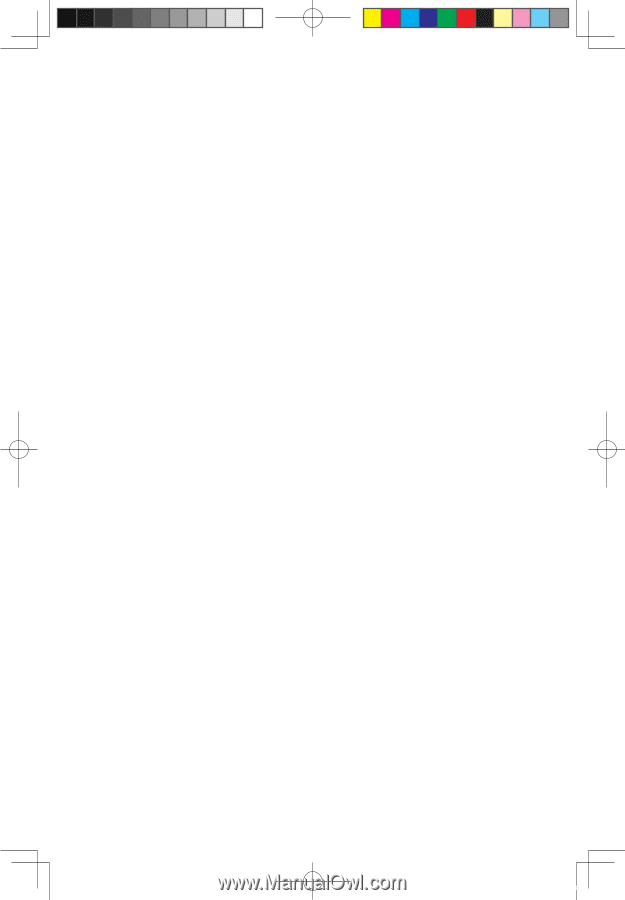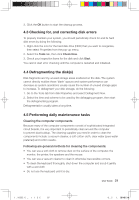Lenovo IdeaCentre K200 K200 User's Guide - Page 37
Troubleshooting display problems, 2 Troubleshooting audio problems
 |
View all Lenovo IdeaCentre K200 manuals
Add to My Manuals
Save this manual to your list of manuals |
Page 37 highlights
5.1 Troubleshooting display problems Problem: Blank screen or no image is displayed on the monitor Troubleshooting and problem resolution: 1. Check that the monitor has been turned on; if not, press the power button. 2. Check to see if the monitor power cord is loose; if so, securely plug the power cord to the monitor. 3. Check that the signal cable to the monitor is securely connected to the connector on the computer graphics card; if not, shut down the computer then securely connect the signal cable of the monitor. Problem: You need to change display property settings Setting display background and icon properties: 1. Right-click the desktop anywhere except over an icon, then select Personalize from the pop-up menu. 2. From here, select the appropriate options to: • Change the desktop background • Select a screen saver • Select colors and appearance options for icons and characters • Set resolution and colors by using Display Settings options. Problem: Ripple on screen Troubleshooting and problem resolution: 1. Check for devices located less than one meter from the computer such as refrigerators, electric fans, electric dryers, UPSs, regulators, fluorescent lamps or other computers that may be generating magnetic interference. 2. Move any interfering devices away from the computer. 3. If the problem persists, consult with Lenovo Service. 5.2 Troubleshooting audio problems Problem: When you connect the headphones to the front audio output connector, the speakers connected to the back audio output connector are silenced. Troubleshooting and problem resolution: The front audio output connector is provided for convenience and has a priority higher than the back audio output connector. If a speaker or headphones are connected to the front audio output connector, sound is delivered through those devices and any devices connected to the rear connector become silenced. 32 User Guide 31032754_IdeaCentre K UG_EN.indd 32 2007.11.30 5:56:56 PM