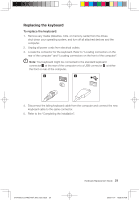Lenovo IdeaCentre K320 Lenovo IdeaCentre K320 Hardware Replacement Guide V3.0 - Page 34
Replacing the External speaker, Completing the installation
 |
View all Lenovo IdeaCentre K320 manuals
Add to My Manuals
Save this manual to your list of manuals |
Page 34 highlights
Replacing the External speaker 1. Remove any media (diskettes, CDs, or memory cards) from the drives, shut down the computer, and turn off all attached devices. 2. Unplug all power cords from electrical outlets. 3. Locate the Speaker. Refer to "Locating connectors on the rear of the computer" and "Locating connectors on the front of the computer". Your speaker might be connected to the Audio connector to an Audio connector at either the front or rear of the computer. Locate the connector for the speaker. 4. Disconnect the failing speaker cable from the computer and connect the new speaker cable to the same connector. Completing the installation After replacing the parts, you need to close the computer cover and reconnect cables, including telephone lines and power cords. Also, depending on the part that was replaced, you might need to confirm the updated information in the Setup Utility program. Refer to "Starting the Setup Utility" in the User Guide or in the Hardware Maintenance Manual. To complete the part installation: 1. Ensure that all components have been reassembled correctly and that no tools or loose screws are left inside your computer. Refer to "Locating components" for the location of the various components. 2. Make sure that the cables are routed correctly before replacing the computer cover. 31041595_K3_HRG(H57)_EN_V3.0.ind31 31 Hardware Replacement Guide 31 2009.11.17 10:55:16 AM