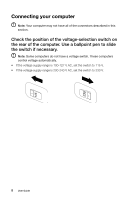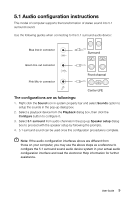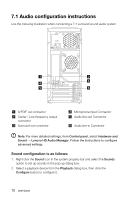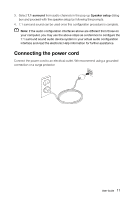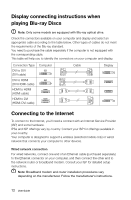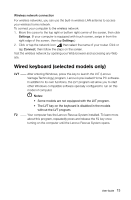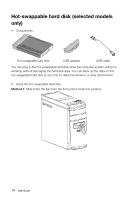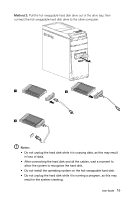Lenovo IdeaCentre K450 Lenovo IdeaCentre K4 Series User Guide - Page 15
Audio configuration instructions, Control panel, Hardware and, Sound, Lenovo HD Audio Manager
 |
View all Lenovo IdeaCentre K450 manuals
Add to My Manuals
Save this manual to your list of manuals |
Page 15 highlights
7.1 Audio configuration instructions Use the following illustration when connecting a 7.1 surround sound audio system S/PDIF out connector Center / Low frequency output connector Surround out connector Microphone input Connector Audio line-out Connector Audio line-in Connector Note: For more detailed settings, from Control panel, select Hardware and Sound → Lenovo HD Audio Manager. Follow the instructions to configure advanced settings. Sound configuration is as follows: 1. Right click the Sound icon in the system property bar and select the Sounds option to set up sounds in the pop-up dialog box. 2. Select a playback device from the Playback dialog box, then click the Configure button to configure it. 10 User Guide
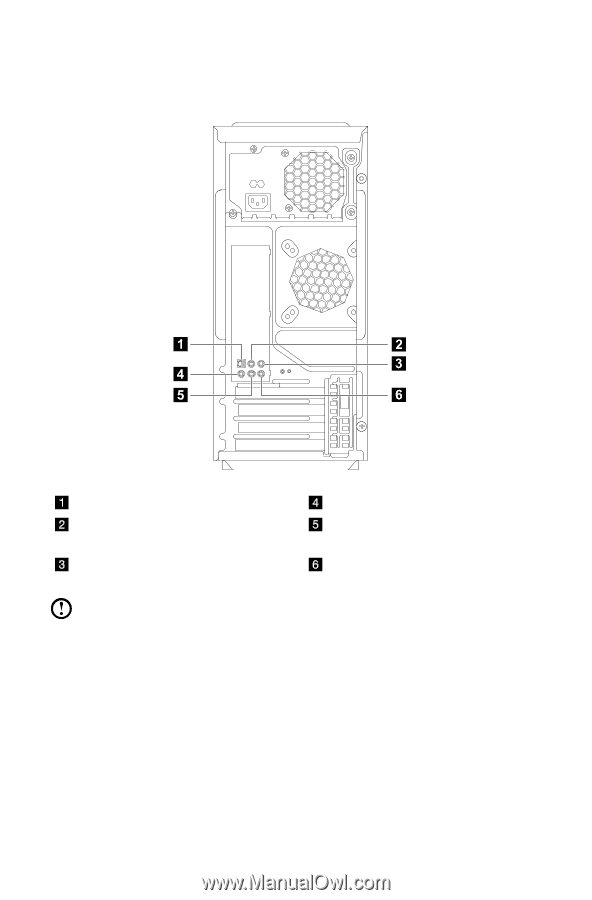
10
User Guide
7.1 Audio configuration instructions
Use the following illustration when connecting a 7.1 surround sound audio system
S/PDIF out connector
Microphone input Connector
Center / Low frequency output
connector
Audio line-out Connector
Surround out connector
Audio line-in Connector
Note:
For more detailed settings, from
Control panel
, select
Hardware and
Sound
→
Lenovo HD Audio Manager
. Follow the instructions to configure
advanced settings.
Sound configuration is as follows:
1. Right click the
Sound
icon in the system property bar and select the
Sounds
option to set up sounds in the pop-up dialog box.
2. Select a playback device from the
Playback
dialog box, then click the
Configure
button to configure it.