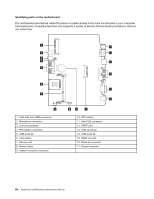Lenovo IdeaCentre Q190 Hardware Maintenance Manual - Page 35
Replacing the hard disk drive, Unplug all power cords from electrical outlets.
 |
View all Lenovo IdeaCentre Q190 manuals
Add to My Manuals
Save this manual to your list of manuals |
Page 35 highlights
Step 6. Lift up the computer cover as shown. Step 7. To install the computer cover: a. Line up the computer cover with the chassis as shown. b. Secure the computer cover to the chassis with the 4 screws. Replacing the hard disk drive Attention: Turn off the computer and wait 3 to 5 minutes to let it cool down before removing the cover. Note: It may be helpful to place the computer face-down on a soft flat surface for this procedure. Lenovo recommends that you use a blanket, towel, or other soft cloth to protect the computer screen from scratches or other damage. To replace the hard disk drive Step 1. Step 2. Step 3. Step 4. Step 5. Remove any media (disks, CDs, or memory cards) from the drives, shut down the operating system, and turn off the computer and all attached devices. Unplug all power cords from electrical outlets. Disconnect all cables attached to the computer. This includes power cords, input/output (I/O) cables, and any other cables that are connected to the computer. Refer to "Left and right view" and "Rear view" for help with locating the various connectors. Remove the computer cover. Refer to "Removing the computer cover". Remove the 4 screws that secure the hard disk drive to the motherboard. Chapter 8. Replacing hardware 29