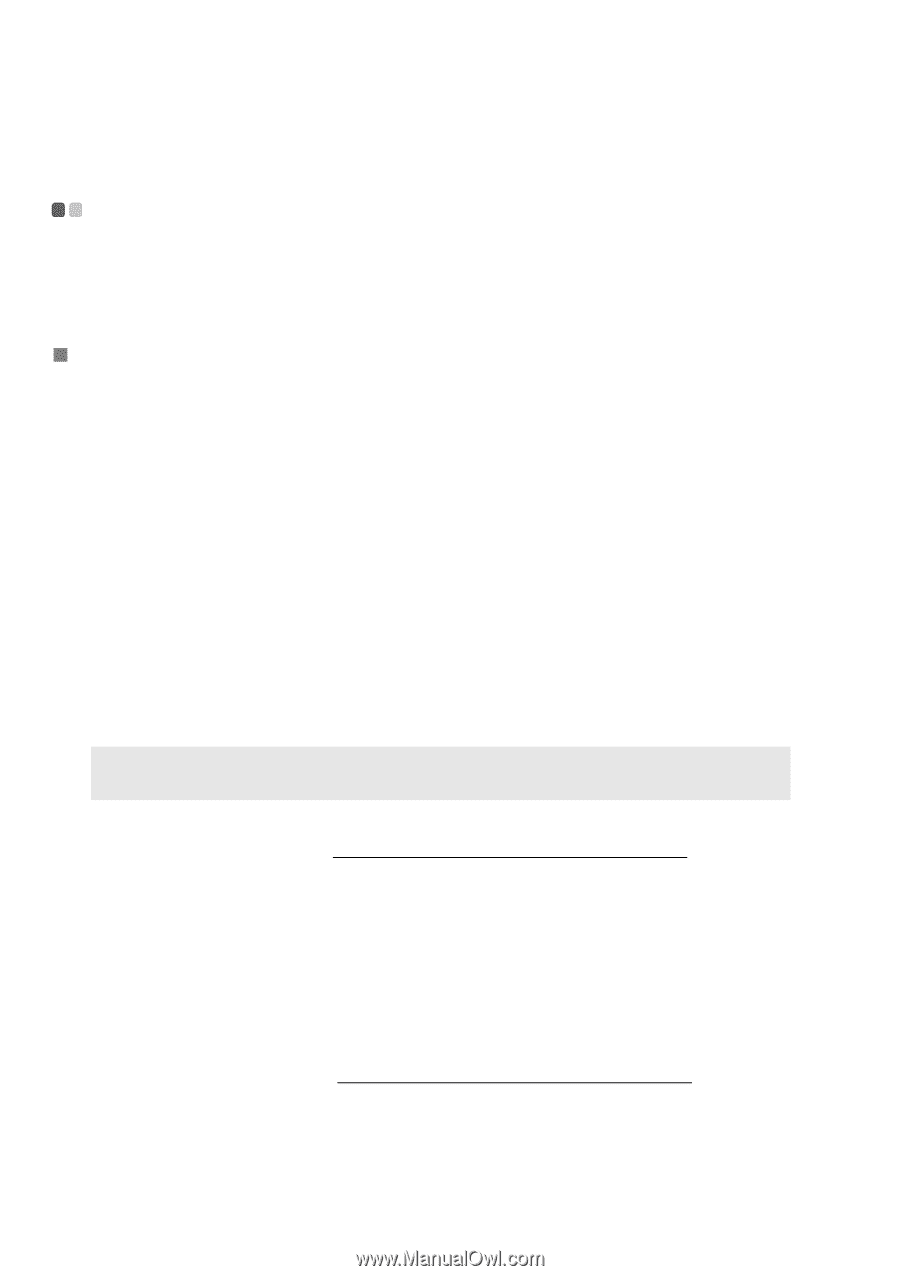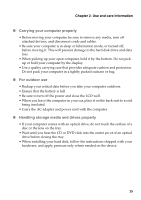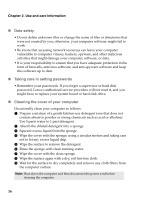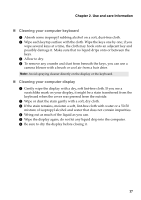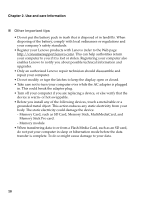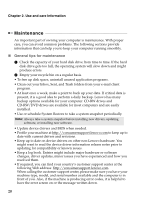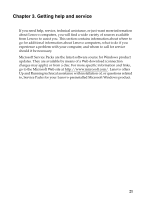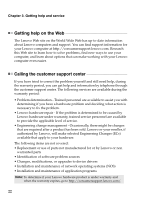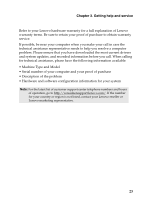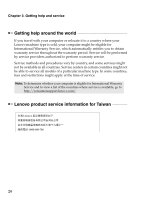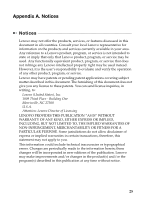Lenovo IdeaPad N586 (English) Safty and General Information Guide - Page 26
Maintenance, General tips for maintenance - drivers
 |
View all Lenovo IdeaPad N586 manuals
Add to My Manuals
Save this manual to your list of manuals |
Page 26 highlights
Chapter 2. Use and care Information Maintenance An important part of owning your computer is maintenance. With proper care, you can avoid common problems. The following sections provide information that can help you to keep your computer running smoothly. „ General tips for maintenance 1 Check the capacity of your hard disk drive from time to time. If the hard disk drive gets too full, the operating system will slow down and might produce errors. 2 Empty your recycle bin on a regular basis. • To free up disk space, uninstall unused application programs. • Clean out your Inbox, Sent, and Trash folders from your e-mail client program. • At least once a week, make a point to back up your data. If critical data is present, it is a good idea to perform a daily backup. Lenovo has many backup options available for your computer. CD-RW drives and CD-RW/DVD drives are available for most computers and are easily installed. • Use or schedule System Restore to take a system snapshot periodically. Note: Always take a system snapshot before installing new drivers, updating software, or installing new software. • Update device drivers and BIOS when needed. • Profile your machine at http://consumersupport.lenovo.com to keep up to date with current drivers and revisions. • Keep up to date on device drivers on other non-Lenovo hardware. You might want to read the device driver information release notes prior to updating for compatibility or known issues. • Keep a log book. Entries might include major hardware or software changes, driver updates, minor issues you have experienced and how you resolved them. • If required, you can find your country's customer support center at the following Web address: http://consumersupport.lenovo.com. When calling the customer support center, please make sure you have your machine type, model, and serial number available and the computer is in front of you. Also, if the machine is producing error codes, it is helpful to have the error screen on or the message written down. 20