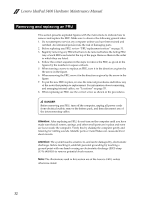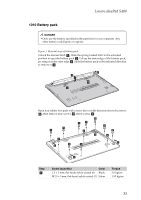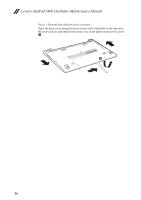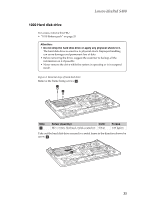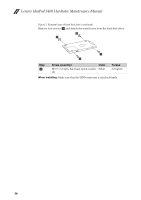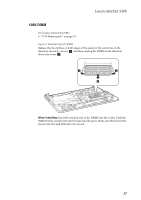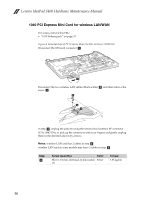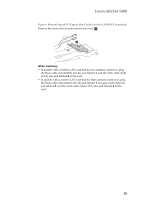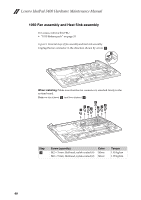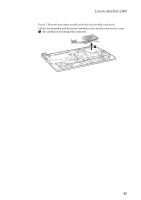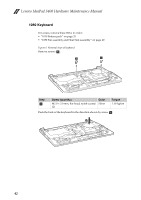Lenovo IdeaPad S400u Hardware Maintanence Manual - Page 41
DIMM, Removal steps of DIMM
 |
View all Lenovo IdeaPad S400u manuals
Add to My Manuals
Save this manual to your list of manuals |
Page 41 highlights
Lenovo IdeaPad S400 1030 DIMM For access, remove this FRU: • "1010 Battery pack" on page 33 Figure 3. Removal steps of DIMM Release the two latches on both edges of the socket at the same time in the direction shown by arrows a, and then unplug the DIMM in the direction shown by arrow b. a a b When installing: Insert the notched end of the DIMM into the socket. Push the DIMM firmly, and pivot it until it snaps into the place. Make sure that it is firmly fixed in the slot and difficult to be moved. 37
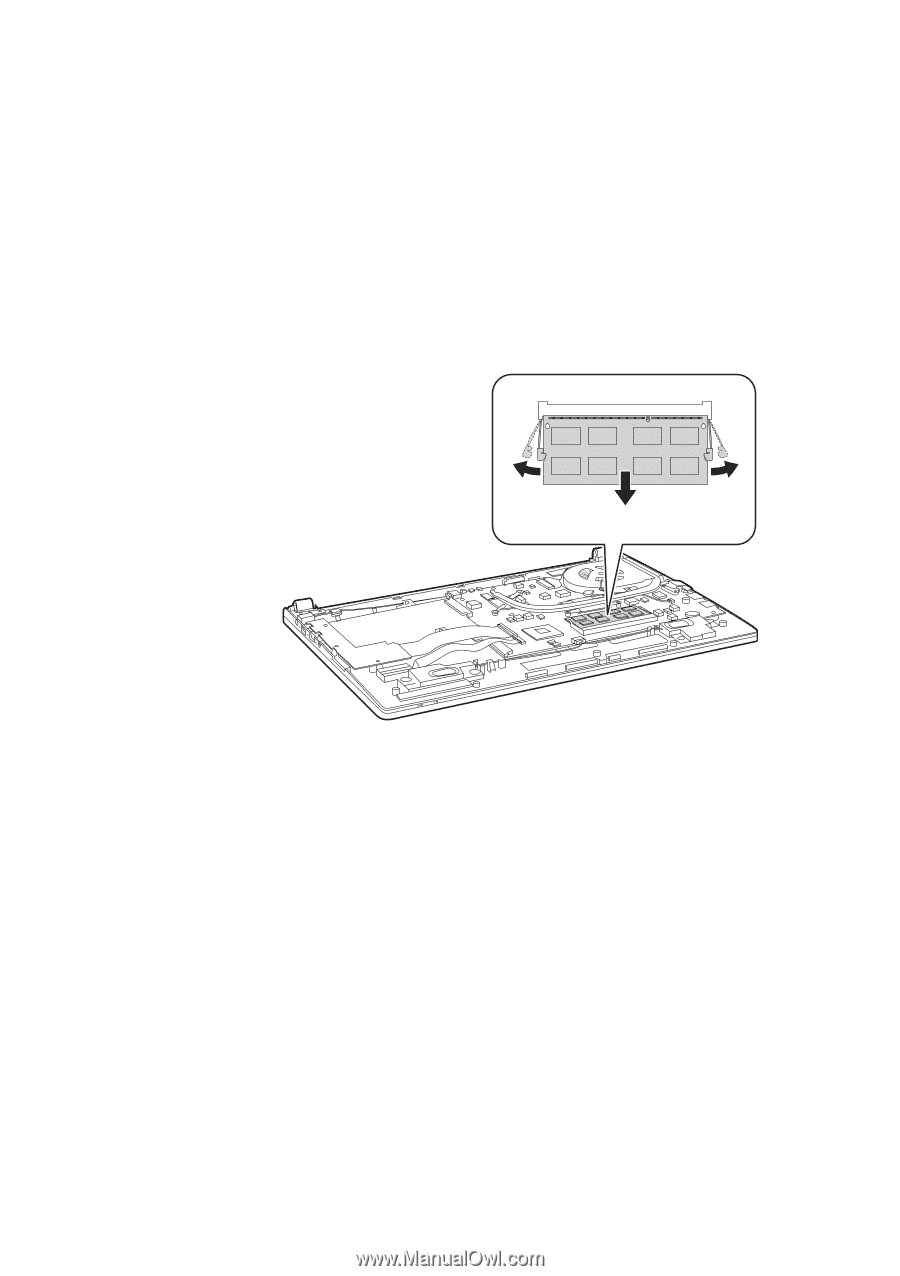
Lenovo IdeaPad S400
37
1030 DIMM
For access, remove this FRU:
•
“1010 Battery pack” on page 33
Figure 3. Removal steps of DIMM
Release the two latches on both edges of the socket at the same time in the
direction shown by arrows
, and then unplug the DIMM in the direction
shown by arrow
.
When installing:
Insert the notched end of the DIMM into the socket. Push the
DIMM firmly, and pivot it until it snaps into the place. Make sure that it is firmly
fixed in the slot and difficult to be moved.
a
b
a
a
b