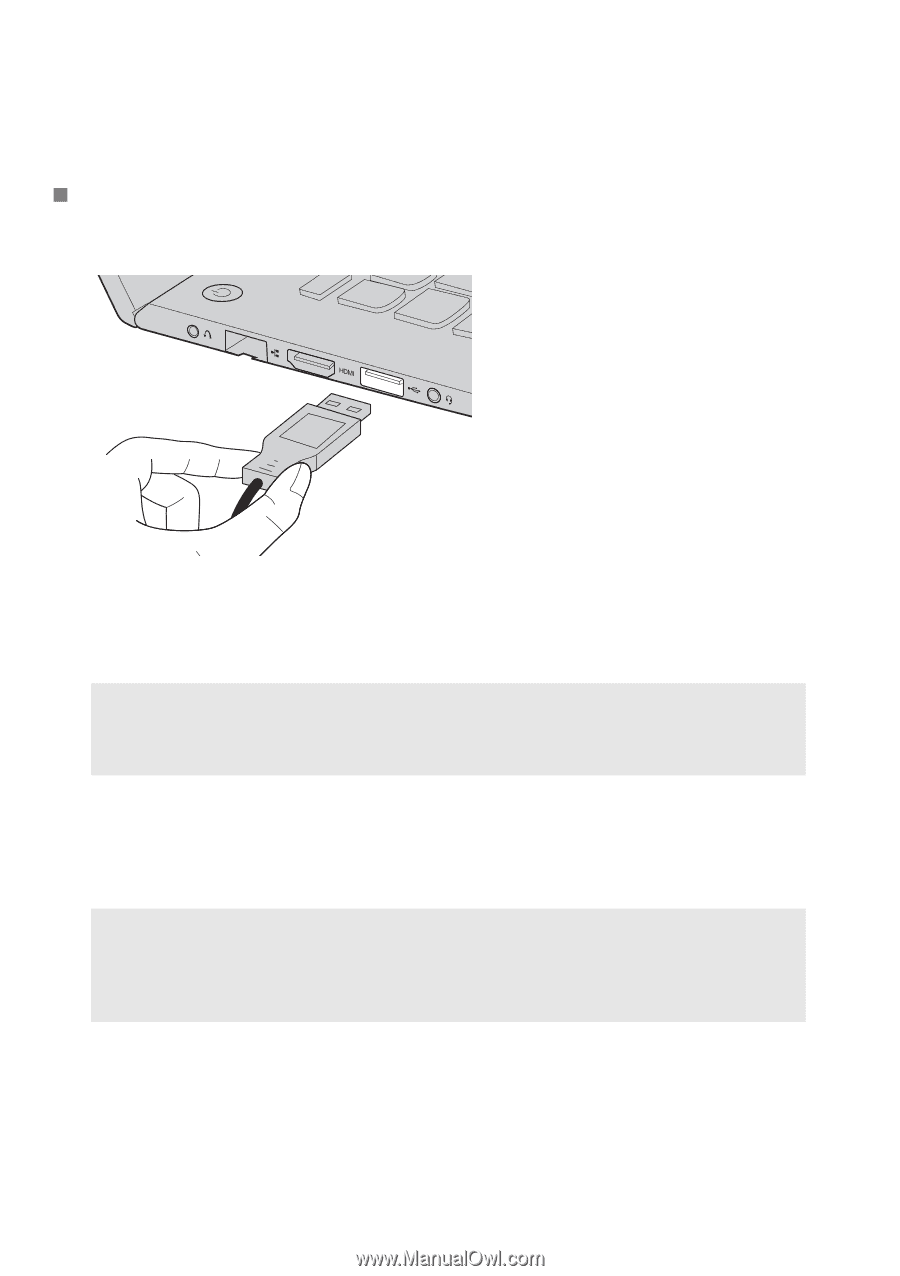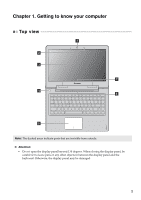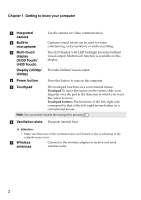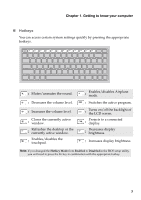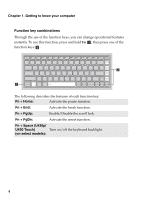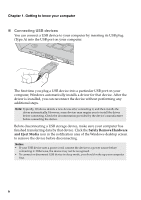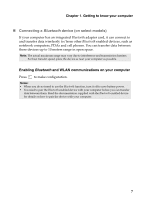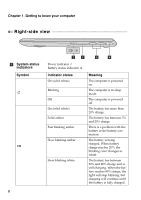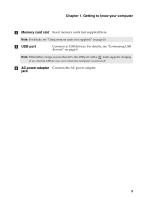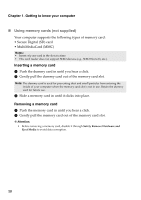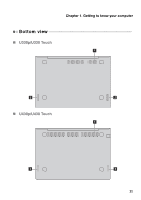Lenovo IdeaPad U330p User Guide - IdeaPad U330p, U330 Touch, U430p, U430 Touch - Page 10
Connecting USB devices, Safely Remove Hardware, and Eject Media - drivers
 |
View all Lenovo IdeaPad U330p manuals
Add to My Manuals
Save this manual to your list of manuals |
Page 10 highlights
Chapter 1. Getting to know your computer „ Connecting USB devices You can connect a USB device to your computer by inserting its USB plug (Type A) into the USB port on your computer. The first time you plug a USB device into a particular USB port on your computer, Windows automatically installs a driver for that device. After the driver is installed, you can reconnect the device without performing any additional steps. Note: Typically, Windows detects a new device after connecting it, and then installs the driver automatically. However, some devices may require you to install the driver before connecting. Check the documentation provided by the device's manufacturer before connecting the device. Before disconnecting a USB storage device, make sure your computer has finished transferring data by that device. Click the Safely Remove Hardware and Eject Media icon in the notification area of the Windows desktop screen to remove the device before disconnecting. Notes: • If your USB device uses a power cord, connect the device to a power source before connecting it. Otherwise, the device may not be recognized. • To connect or disconnect USB device in sleep mode, you should wake up your computer first. 6