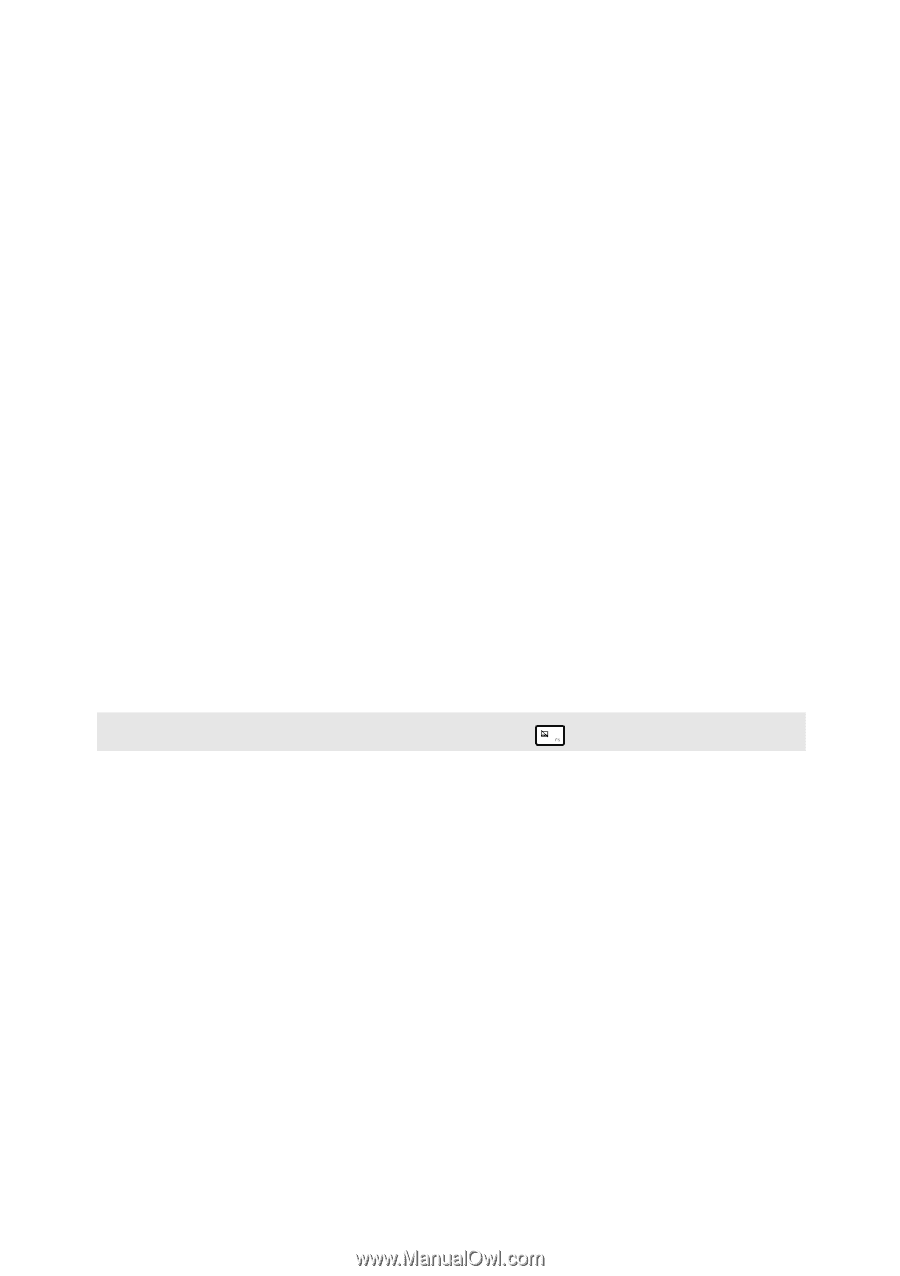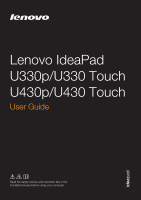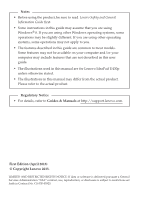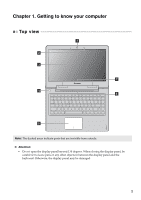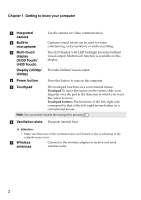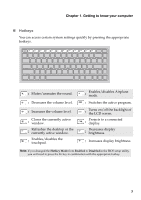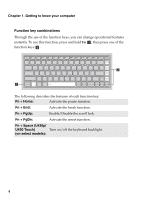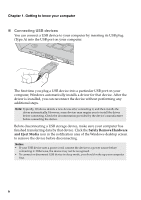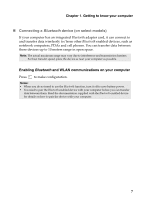Lenovo IdeaPad U330p User Guide - IdeaPad U330p, U330 Touch, U430p, U430 Touch - Page 6
Display U330p, U430 Touch
 |
View all Lenovo IdeaPad U330p manuals
Add to My Manuals
Save this manual to your list of manuals |
Page 6 highlights
Chapter 1. Getting to know your computer a Integrated camera b Built-in microphone Use the camera for video communication. Captures sound which can be used for video conferencing, voice narration, or audio recording. c Multi-touch display (U330 Touch/ U430 Touch) Display (U330p/ U430p) The LCD display with LED backlight provides brilliant visual output. Multi-touch function is available on this display. Provides brilliant visual output. d Power button Press this button to turn on the computer. e Touchpad The touchpad functions as a conventional mouse. Touchpad To move the cursor on the screen, slide your fingertip over the pad in the direction in which you want the cursor to move. Touchpad buttons The functions of the left/right side correspond to that of the left/right mouse button on a conventional mouse. Note: You can enable/disable the touchpad by pressing . f Ventilation slots Dissipate internal heat. Attention: • Make sure that none of the ventilation slots are blocked or else overheating of the computer may occur. g Wireless antennas Connect to the wireless adapter to receive and send wireless radio. 2