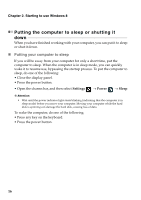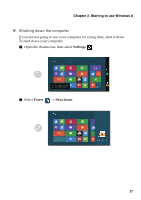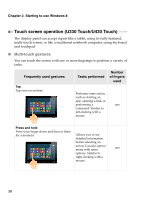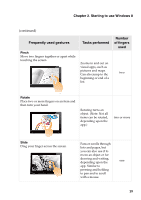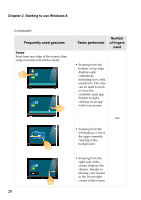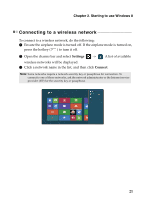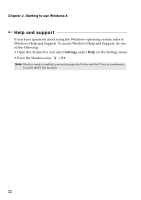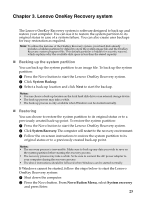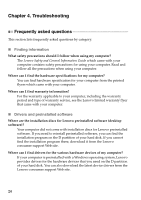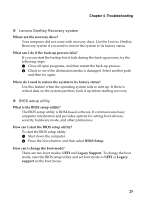Lenovo IdeaPad U330p User Guide - IdeaPad U330p, U330 Touch, U430p, U430 Touch - Page 25
Connecting to a wireless network, Settings, Connect
 |
View all Lenovo IdeaPad U330p manuals
Add to My Manuals
Save this manual to your list of manuals |
Page 25 highlights
Chapter 2. Starting to use Windows 8 Connecting to a wireless network To connect to a wireless network, do the following: 1 Ensure the airplane mode is turned off. If the airplane mode is turned on, press the hotkey ( ) to turn it off. 2 Open the charms bar and select Settings → . A list of available wireless networks will be displayed. 3 Click a network name in the list, and then click Connect. Note: Some networks require a network security key or passphrase for connection. To connect to one of those networks, ask the network administrator or the Internet service provider (ISP) for the security key or passphrase. 21
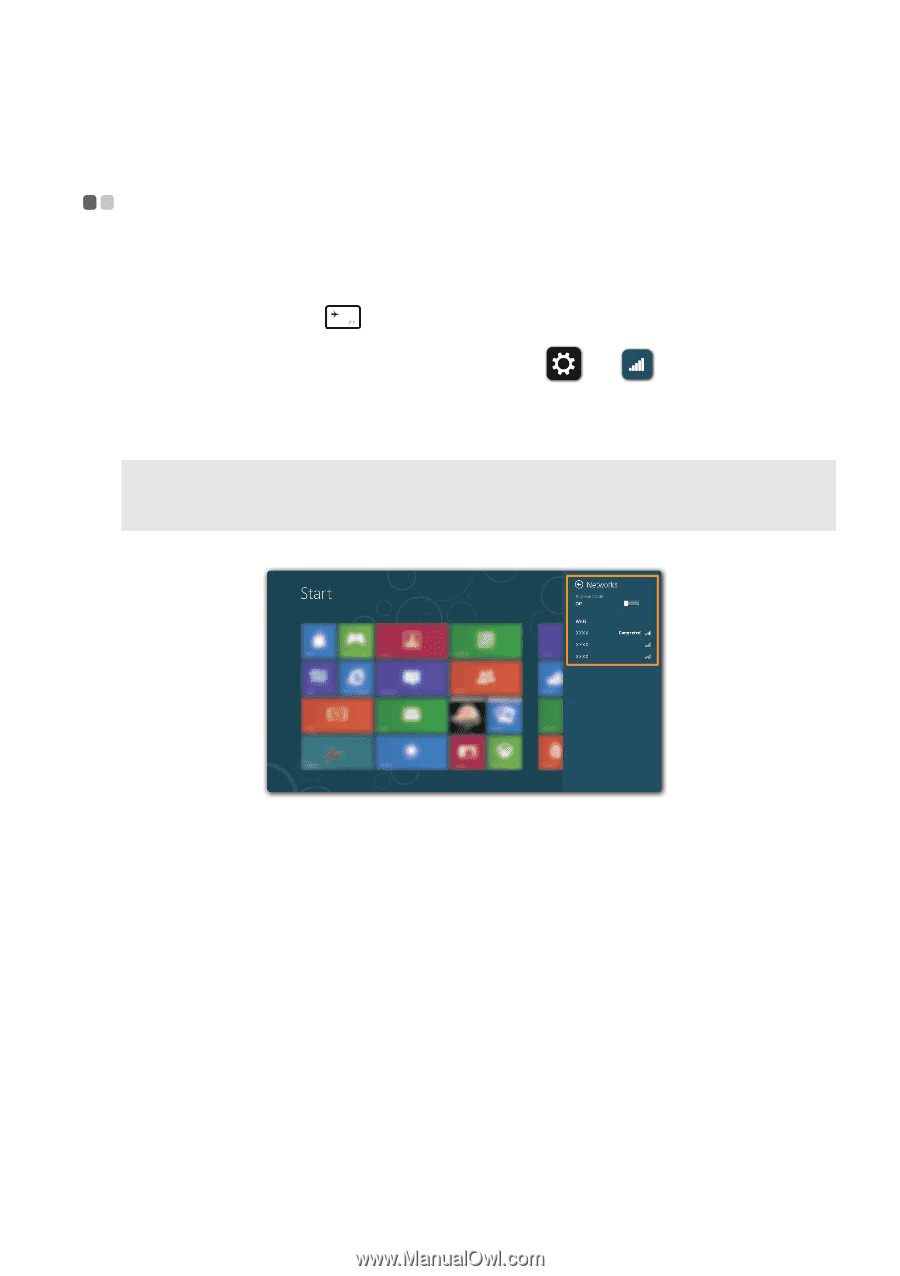
Chapter 2. Starting to use Windows 8
21
Connecting to a wireless network
- - - - - - - - - - - - - - - - - - - - - - - - - - - - - - - - - - - - -
To connect to a wireless network, do the following:
1
Ensure the airplane mode is turned off. If the airplane mode is turned on,
press the hotkey (
) to turn it off.
2
Open the charms bar and select
Settings
→
. A list of available
wireless networks will be displayed.
3
Click a network name in the list, and then click
Connect
.
Note:
Some networks require a network security key or passphrase for connection. To
connect to one of those networks, ask the network administrator or the Internet service
provider (ISP) for the security key or passphrase.